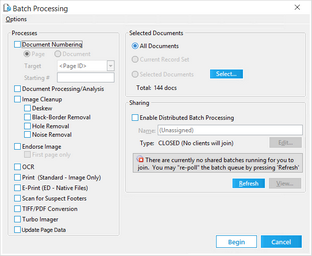Batch Processing OCR
You can use the Batch Processing tool to perform OCR on documents.
Note the following when preparing to OCR using a batch process: •Each page that you intend to OCR must have its OCR flag set to On or Yes. For more information see Flagging Documents/Pages for OCR. •Documents may be skipped, even if flagged, if they already have OCR for the specified output format and the "Overwrite Existing Files" OCR setting is not selected. •When selecting the output format, keep in mind that most third-party applications cannot use non-text formats for search and retrieval capabilities.
|
1.From the main form on the Tools menu, click Batch Process. The Batch Processing tool opens. 2.Select the documents you want to OCR. For more information on selecting documents, see Selecting Documents for Processing. 3.Select OCR. 4.Click Options and then click OCR. 5.Configure OCR options as needed. For more information on configuring OCR options, see OCR Options. 6.Optionally, select Enable Distributed Batch Processing and configure the session as needed. For more information on using distributed batch processing see Distributed Batch Processing. 7.After configuring OCR options, return to the Batch Processing tool and then click Begin.
|