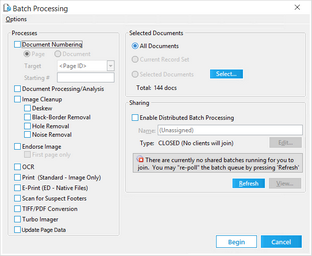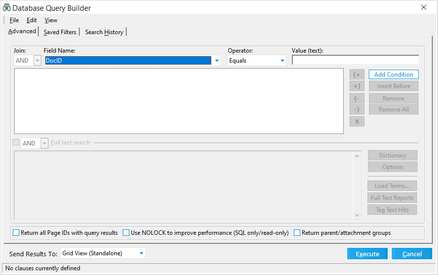Selecting Documents for Processing
There are several methods for selecting items for batch processing:
•From within the Batch Processing tool you can: select all documents in the case, select entire folders, or select ranges of items within folders.
•From the Query Builder or from a grid you can send query results or grid items directly to the Batch Processing tool.
These methods are described in the following sections:
1.From the main form on the Tools menu, click Batch Process. The Batch Processing tool opens. 2.Select and configure options for batch processes as needed. 3.Select All Documents. 3.Click Begin.
|
1.Open a grid. For information on opening a grid see Launching the Grids. 2.On the Tools menu, click Batch Process. The Batch Processing tool opens. When opened from a grid, meaning the items that currently appear in the grid. 4.Select and configure options for batch processes as needed. 5.Click Begin.
|
1.From the main form on the Tools menu, click Search Records. The Database Query Builder opens. 2.Configure a query. For more information on configuring queries see Creating Queries. 3.In the Send Results To drop down list, select Batch Process. 4.Configure any other query options as needed and then click Execute. 5.The Batch Processing tool opens. When opened from a query, the selection of the Batch Process tool defaults to Current Recordset, meaning the items returned from the query are those that are processed. 6.Select and configure options for batch processes as needed. 7.Click Begin.
|
1.From the main form or from a standalone grid, on the Tools menu, select Batch Process. The Batch Processing tool opens. 2.Select and configure batch processes as needed. 3.Click Select. The Select Folders dialog box opens. 4.Expand the folder structures and place check marks next to any folder that contains documents you want to process. 5.Click OK. 6.Click Begin.
|
1.From the main form or from a standalone grid, on the Tools menu, select Batch Process. The Batch Processing tool opens. 2.Select and configure batch processes as needed. 3.Click Select. The Select Folders dialog box opens. 4.Expand the folder structures and place check marks next to any folder that contains documents you want to process. 5.To process a range of documents in a folder, place a check mark next to the folder and then click Set Range. The Select Document Range dialog box opens. 6.Select any two items to define a range of items and then click OK. 7.Select other folders and set ranges as needed. 8.When all folders and document ranges are selected click OK. 9.Click Begin.
|