Local Management DB
The information on the Management Database page should match what was configured as your Management DB for you LAW Environment. If you have not yet configured a LAW Management database, please return to environment configuration by selecting Back two times and then selecting Configure Environment. See details for configuring the Management DB.
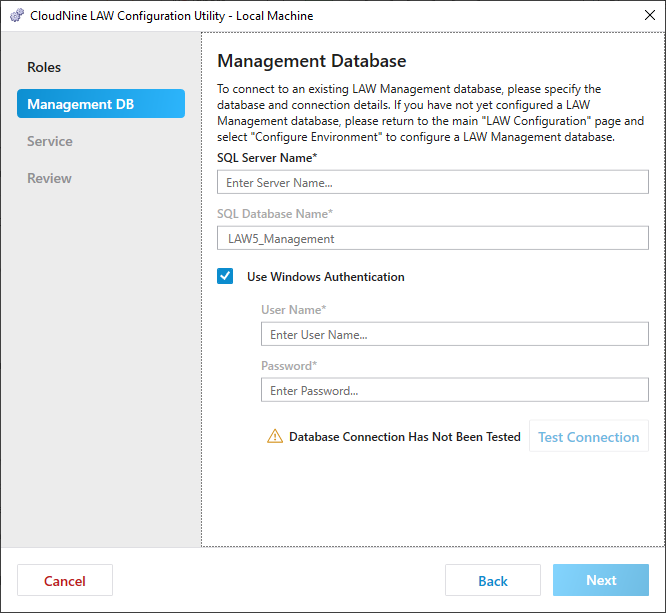
1.Enter the SQL Server Name. This is the IP address, or server name of the SQL server for your already configured LAW Management database.
2.Enter the SQL Database Name. This is database name for your already configured LAW Management database.
3.Use Windows Authentication:
•If selected, windows authentication is enabled and the current windows login will be used to connect to the database. The windows login must be listed under SQL security logins and have the necessary permissions to that database.
•If not selected, then SQL authentication is used and a User Name and Password needs to be provided. The user name law_user and associated password is provided by default.
|
If desired, you can use SQL authenticated custom logins. See Adding SQL Server custom logins to existing databases for more information. |
|
If you use the Local System Account to run the LAW Service, then you should use law_user (SQL Login) for the Management and File Type databases. Running the Local System Account in tandem with Windows Accounts for Management and File Type database logins may prevent LAW from correctly processing documents. |
4.Click Test Connection. If the Management Database is configured correctly and accessible through the network then a "Connection Test Succeeded" message will display.
5.Click Next to proceed to Service.
