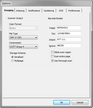Configuring Imaging Options
Imaging options will control the format used to save images when scanning and the settings used for barcode break sheets. (See the Using Barcodes section for additional details.)
To configure imaging options
1.On the Tools menu, select Options, and then click Imaging. 2.Configure imaging options as needed: •Scanner Output - Color Format This setting is for display purposes only; it may not be modified from this form. This setting identifies the color format selected by the scanner and determines which file types are available. To change the color format displayed, users must change the color mode via Scanner Settings. •File Type The File Type setting determines what type of format, or packaging, is used to save newly scanned images. Common file types include Adobe (*.pdf), Bitmaps (*.bmp), Calera (*.pda), Fax (*.dcx), JBIG (*.jbg), JPEG (*.jpg), PaintBrush (*.pcx), Portable Network Graphics (*.png), and TIFF (*.tif). The file types available are determined by the color format selected. For example, if Binary (Black & White) is the current color mode, JPEG is not available as a file type because it can only be used for True Color and 256-Level Grey images. TIFF images (specifically CCITT Group 4) are accepted as the industry standard and are the recommended format for black & white images. Users can scan to PDF (a frequent request). However, certain features (e.g., endorsing images and OCR to a non-text format) will not be available to PDF images. If PDF images are required in the destination application, this conversion can be handled during the export process after the images have been endorsed and OCR'd by selecting the PDF Conversion export format or by choosing PDF as the Output Format (see Options tab). •Compression The Compression setting determines the type of compression used for the specified file type and is specifically determined by the file type and color format. CCITT Group 4 is the common compression for a TIFF image, although this compression is not available for non-bitonal images. If scanning color or grayscale images, we recommend Sequential JPEG as the compression type (TIFF as the File Type). It offers excellent compression for both color and grayscale images and can be used with multi-page images. •Storage Schema The Storage Schema setting determines how scanned documents are stored. The Serialized option stores images as single-page images. For example, using this option, scanning a 5 page document stores each page as a separate file. The files are stored in the $Image Archive folder located in the root case folder. The Multipage option stores images as multiple pages in one file. For example, using this option, scanning a 5-page document stores one file with 5 pages. Files are stored within the case folder structure displayed in the folder view. You can move pages in the thumbnails display. Barcodes are used in scanning to establish barcode break settings. These settings allow users to specify custom values for barcode sheets that determine both document and folder breaks and control other aspects of the recognition process. •To use these settings, the Detect Barcode Breaks scan option must be enabled. See Using Barcodes for more information.
|