Folders are used to organize similar types of tags, allowing you to easily focus on the tags that matter to you at that moment. Once a review has begun, you can review tag history and statistics to see what tags are applied to a document, who applied the tags and when. You can also perform queries on multiple tags or folders, allowing you to use a document’s tag status as part of a complex search.
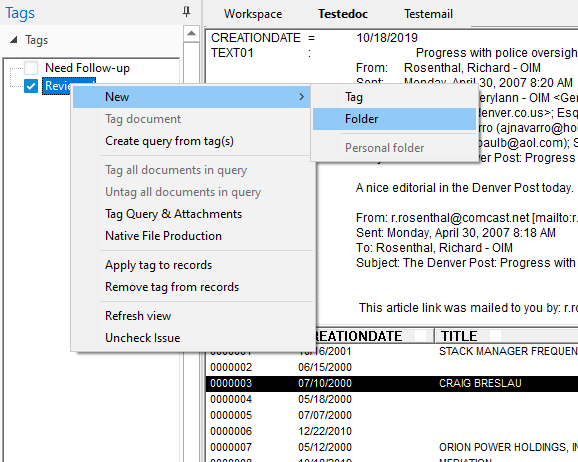
Creating Folders
When you create a folder you must add at least one tag to the folder, or the folder will not be saved. You cannot create empty folders.
To Create a Folder
1.Open the Tags task pane.
2.In the Tags task pane right-click, point to New, and then click Folder.
3.Type the name of the new folder and then press Enter.
4.Right-click the new folder, point to New, and then click Tag to create a tag within the folder.
5.Type the name of the new tag and then press Enter.
i.When you are creating a folder, you must add at least one tag to the folder.
To create a folder and set of tags for your individual review of documents, you can easily do so. For more information, see Creating Personal Folders and Tags.
|
If you need to remove a folder or tag, contact your Concordance Desktop administrator. |
Creating Personal Folders and Tags
To keep the tag panel uncluttered for all users, you can create a personal folder and custom tags specific to your own review needs. When you create personal folders, they are not visible in the Tags panel for other users.
1.Open the Tags task pane.
2.In the Tags task pane right-click, point to New, and then click Folder.
3.Type the name of the new folder, and then press Enter.
i.Personal folders are pink and can only be viewed by the user who created the folder and the administrator. All public folders are yellow.
4.Right-click your personal folder, point to New, and then click Tag to create a tag within the folder.
5.Type the name of the new tag, and then press Enter.
When you are creating a folder, you must add at least one tag to the folder, or the folder will not be saved when you end your Concordance Desktop session. You cannot create empty folders.
|
If you need to remove a folder or tag, contact your Concordance Desktop administrator. |
Reorganizing Tags and Tag Folders
1.Open the Tags task pane.
2.In the Tags task pane, do any of the following:
•To move a single tag from one folder to another folder, select the tag and drag to the new folder.
•To move multiple tags, press CTRL and click the tags to move, and then drag the tags to the new folder.
•To move a folder and all the tags in the folder, click the folder and drag to the new location.
•To move multiple folders, press CTRL and click the folder to move, and then drag the folders to the new location.
|
For a tag folder to exist in Concordance Desktop, it must have at least one tag in it. If you move all the tags out of a folder, the folder will be deleted. |