Tags work well for categorizing documents, because tags mark or categorize an entire document. Transcripts are handled differently than documents in Concordance. Instead of marking the entire transcript, you are marking a section of text within a transcript. An Issue Tag is a tag applied to a section of transcript text. When you're adding Issue Tags to transcripts, you can also enter comments with the Issue Tag for further distinction.
You can apply Issue Tags to transcripts from both the Tags Panel in the Navigation Pane and the Notes dialog.
In the Tags Panel, Document Tags appear in black text and Issue Tags appear in red text.
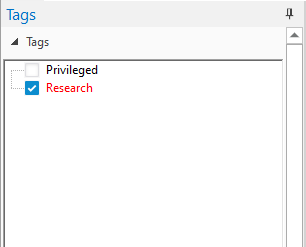
Add an Issue Tag from the Notes Dialog Box
1.In the Browse view, use your mouse to select the transcript text or region where you want to apply a note.
2.Right-click the selected text and select New note. The Notes dialog displays.
3.In the Issues list on the left, select the Issue Tag that you want to apply. The Issue Tag will update with a check mark to show it has been selected.
4.Click OK to save the Issue Tag and close the Notes dialog.
Add an Issue Tag from the Tags Task Pane
1.In the Browse view, use your mouse to select the transcript text or region where you want to apply a note.
2.Open the Tags Panel in the Navigation Pane.
3.Hold the Shift key and select the check mark next to the Issue Tag you want to apply. The Issue Tag will update with a check mark to show it has been selected.
|
Some people find that they highlight and select text as they read documents and transcripts. Doing so may cause accidental issue tagging if you are using a single left click to add issue tags. For those users in this scenario, it is best to train yourself to add issue tags using only the right-click menu option. When applying document tags to an entire document record, make certain that no text in the record is highlighted. |