You or reviewers may want to search across multiple data fields at the same time without having to construct a long search query.
Writing field groups directly to an .ini file allows you to use an alias name to search across multiple fields at the same time without having to construct a long search query.
Example: ALLDATES = DATE, DOCDATE
By creating an alias field named ALLDATES and associating it with all various date fields from a concatenated database set, users can search all date fields without having to modify date field names in each database. You can also create a field group for data fields in a non-concatenated database.
|
The CREATEDATE and CREATIONDATE fields, or their equivalents, cannot be included in a field group because of the validation settings applied to them. |
|
Field groups written directly into an .ini file will also save into a Concordance database template. |
Add a Field Group to the .ini File
1.Open the database .ini file using any text editor program. The .ini file is stored in the same directory as the database's .dcb file.
2.Look for a [FieldGroups] section in the file. If it doesn't exist, scroll to the bottom of the file and add [FieldGroups] as the last line of the file.
3.Underneath the [FieldGroups] section, enter your new fieldgroup on a separate line (i.e. FieldGroup = fieldname1, fieldname2, fieldname3). You can add as many fields as you want to the field group.
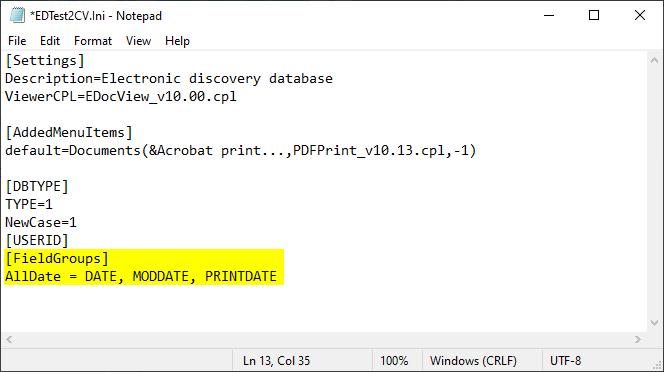
4.Save the file.
To test the field group, in Concordance, run a search using the field group alias (ex. AllDate = ??/??/1980). Your search results will include documents that match your search criteria in any of the fields associated with the field group.
To use a field group for concatenated databases, add the same field group to the other databases in the concatenated database set.