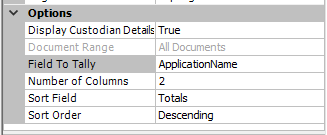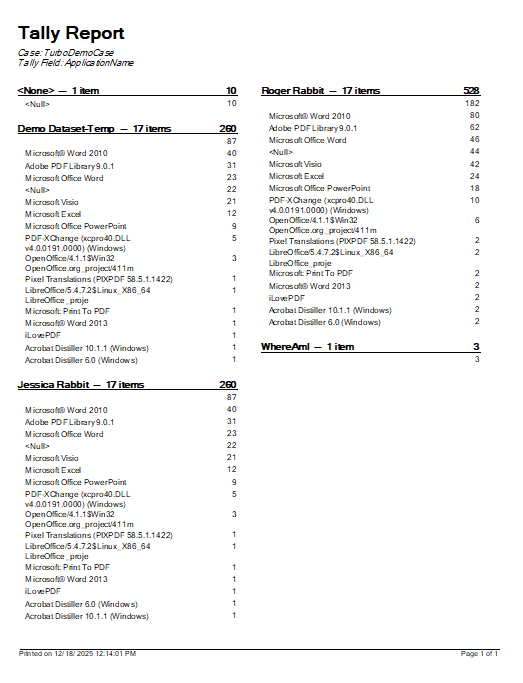Return to Topic![]()
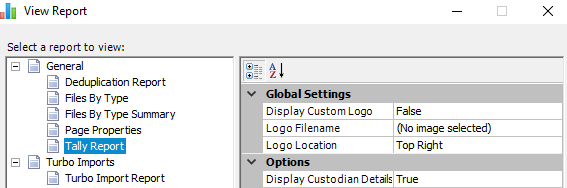 The Tally report can be used to produce a report listing the unique values present in a system field or in a user-defined index field followed by the total number of times that unique value exists in the selected index field.
The Tally report can be used to produce a report listing the unique values present in a system field or in a user-defined index field followed by the total number of times that unique value exists in the selected index field.
![]() Report Options
Report Options
•Display Custodian Details - When set to True, the Tally report will be grouped by any custodians that exist in the current case.
•Document Range - When the range is set to All Documents, the report will span the entire CloudNine™ LAW case. The Current Record Set option will only be available if one of the grid displays are active when started from the File menu, Administration item, or when launching from the standalone grid display's Tool menu (View Reports). •Field To Tally - Select the field to be tallied in the report from this drop-down list. Most system fields and user-defined fields will be listed here - the following types of fields are excluded from this list: page-level fields, fields with the Unique property applied, auto-increment fields, and any field starting with the character "_" (underscore). Field values containing delimited lists such as “A; B; C” will be tallied as a single unique value rather than individual items.
•Number of Columns - The data in the report can be displayed in 1, 2, or 3 columns on each page of the report. •Sort Field - The following two options are available for sorting the data in the report: Field Value or Totals. If Field Values is selected, the data will be sorted alphabetically based on the values located in the selected tally field. If Totals is selected, the data will be sorted based on the tally results for each field value. •Sort Order - This option is used to sort the data in the "Sort Field" Ascending or Descending in the report. Choose None to avoid applying a specific sort order.
|
![]() Report Contents
Report Contents
The number next to the custodian indicates the number of unique field values for that custodian. The number to the right in the heading indicates the total number of field values in the tally field for each custodian. The count of each unique value is displayed to the right of the value below the section heading. For example, in the above report, five records exist with a value of "CustodianA" in the Custodian field and a value of "doc" in the DocExt field. If the tally field does not contain a value for any of the selected documents, the report will include a <Null> entry.
|