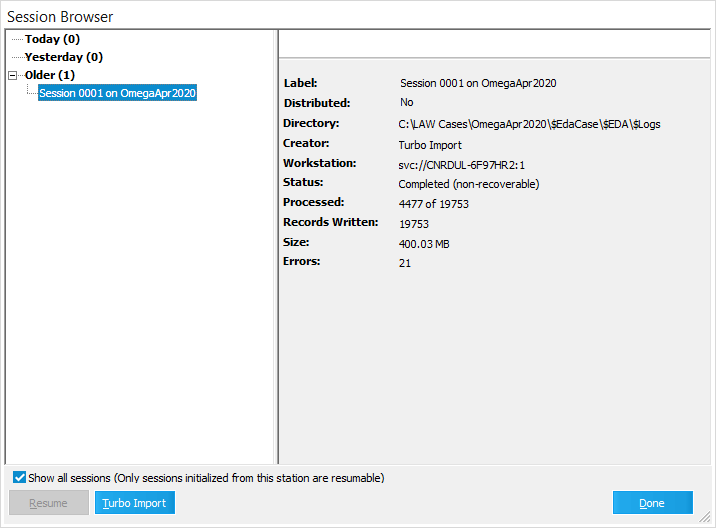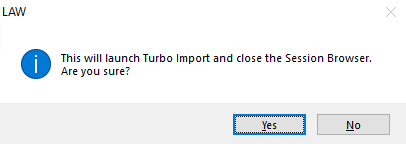Return to Topic
Turbo Imports can be reviewed through various methods. The errors can be reviewed on the Errors tab. The Progress tab in the Turbo Import utility provides case statistics for review. Through the main LAW interface you can go to Tools>Session Browser to review import session information.
1.Open a Turbo Import enabled case. 2. Through the main LAW user interface go to Tools and select Session Browser. 3.The Session Browser dialog lists existing sessions for the current case on the left. Select a session from the list. 4.Select a session. 5.The Session Browser is updated with details from the session you selected. The following items are available for review: •Label. The session label. •Distributed. Whether the import was distributed or not. (For Turbo Imports this value will always be "No"). •Directory. The directory where the import log is located. •Creator. The user name associated with the user who created the session. (For Turbo Imports this value will always be Turbo Import). •Workstation. The workstation name where the session was created. •Status. The status of the session; whether it completed or not. •Processed. The total number of documents processed. •Records Written. The number of records written to the case during that session. •Size. The size of all native files that were written to LAW. •Errors. The number of errors that occurred during the session.
|
1.Open a Turbo Import enabled case. 2. Through the main LAW user interface go to Tools and select Session Browser. 3. Select Turbo Import from the Session Browser. 4.Select Yes. 5.The Turbo Import utility will open. Or 1.Open a Turbo Import enabled case. 2. Through the main LAW user interface go to File 3.Then select Import 4.Finally select Turbo Import to open the Turbo Import Utility. Or 1.Open a Turbo Import enabled case. 2. Through the main LAW user interface select Turbo Import. 3.From the lower right hand corner double click on |
For more information on reports, see View Report and Advanced Reports