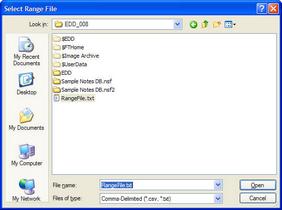You can reorganize your documents based on the ranges specified in a selected range file.
Note the following facts when considering when to reorganize documents:
•The best time to run the reorganize documents function is prior to OCR operations.
•The reorganize function is capable of reorganizing text extracted from documents by OCR. However, information not associated with the leading document for a range will be discarded.
•If an error does occur you might see a message stating that the image and OCR text are not synchronized. In such cases, the reorganize process will stop and the OCR data will have to be removed or corrected for the image.
•This issue can occur any time the OCR process stops before it completes. For example, the issue could result if the OCR engine crashes, if you attempt to insert new pages into a document after the OCR process ends, or if you try to merge documents with incomplete OCR.
•The case needs to be an Electronic Discovery enabled case. This option is not enabled in Turbo Import cases.
![]() To Reorganize Documents
To Reorganize Documents
1.Click File, click Administration, and then click Reorganize Documents. 2.Select a range file. A range file is a comma-delimited text file consisting of two fields: BegDoc# and EndDoc#. CloudNine™ LAW will begin rebuilding documents based on the specified ranges.
|