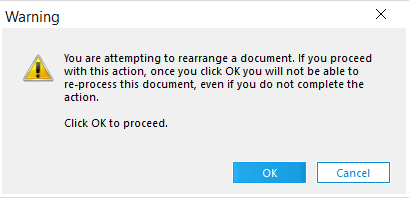You can can merge two or more documents together. Merging documents can make sense, for example, if each page of a single document is scanned as a series of separate documents. Also, if records that were converted to TIFF are imported, they may arrive as one document per page, in which case you would want to merged page ranges into whole documents.
|
|
Use caution when merging ED records. Important metadata and file links may be lost depending how the documents are merged. |
•Merge sequence. The documents will be merged in the same order they appear in the document list. To merge them in a different order, move the documents prior to the merge operation. All PageID information for the pages will be retained when merging documents; however, the index information for the first document will be used as index information for the new document. Be sure to verify this information after the merge. •Performance considerations. Because LAW stores multi-page documents in multi-page image format, the image file has to be physically rebuilt, with all pages from the 2nd to the Nth documents being appended to the first document selected. This can take some time depending on the number of pages being merged. LAW can typically merge 100 pages in less than 5 seconds, but as the number of pages increases, the average time per page increases. To cancel this process press the ESC key. |
|
|
In order to restore these unitization options in a Turbo Import case, you must right client the file you wish to enhance, select the service, click ok on this pop up which will remove the file from being able to be re-processed. |