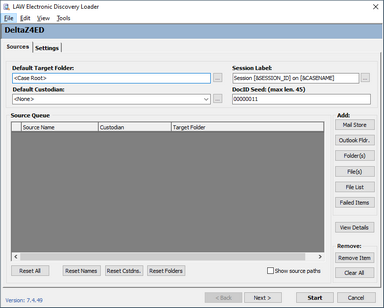In addition to other types of electronic documents, you can use the ED Loader utility to import files containing e-mail and related items. Examples of items related to e-mail include calendar items, meetings notes, and others. The types of items provided by each program vary.
ED Loader recognizes the following file formats:
•Lotus Notes databases
•Mbox format mail files
•Outlook data files
•Outlook Express Saved Mail Messages
|
CloudNine™ Explore can generate MSG files or HTM to extracted from password-protected PST files and from OST files, and send these to ED Loader. For more information on CloudNine™ Explore, see CloudNine™ Explore Web documentation. |
|
Microsoft Outlook 2010 64-bit is not currently supported when using ED Loader. |
 To Import Email and Related Items
To Import Email and Related Items
1.On the File menu, click Import and then click Electronic Discovery. The LAW Electronic Discovery Loader utility (ED Loader) opens. 2.Identify source files to import as follows:
3.Specify a session label and a DocID Seed as needed. 4.Optionally, click Next to specify other import options for Outlook items. 5.Click Start. When the import completes, you are provided with a message stating the number of items imported, and then you are given the option to view the log file generated for the import action.
|
 Mbox Import Details
Mbox Import Details
Note the following when using ED Loader to import MBox mail stores: •When you import Mbox email stores, ED Loader extracts individual messages from within the mail store and processes each message as a separate e-mail item. •ED Loader creates log entries for e-mail metadata, and extracts all attachments. •ED Loader saves each message in the mail store as an individual file. These files are saved to the working directory of ED Loader. •There are many e-mail clients that use the Mbox format, for example: Alpine, Claws Mail, Cone, Eudora, Gnus, Kmail, Mozilla Mail & Newsgroups, Mozilla Thunderbird, Mulberry, Mutt, Netscape Messenger, Netscape Messenger 9, Novell Evolution, Opera Mail, Pine, Pocomail, SeaMonkey, and The Bat!. •Mbox files can have the following file IDs: •862 – Berkeley UNIX Mailbox Format •3563 – Netscape E-Mail message •863 – Eudora MBOX files •3050 – MBX Mail Folder
|
 Embedded Mail Store Import Details
Embedded Mail Store Import Details
Embedded mail store files can be imported from CloudNine™ Explore using ED Loader. •When an embedded mail store is queued for import into ED Loader, the target folder for the file is the _EmbeddedStores folder. The value in the parenthesis, (), refers to the ExploreId or mail store. For example: _EmbeddedStores\PSTinZip.pst (12345)
•The embedded mail store file name has a 25 character limit. If the mail store name exceeds 25 characters, the embedded mail store file name is truncated and (...) is displayed after the first 20 characters of the mail store file name. For example: If the mail store file name is ThisIsAVeryVeryVeryVeryVeryVeryVeryLongFilename.pst, the target folder and truncated file name will be _EmbeddedStores\ThisIsAVeryVeryVeryV(...) (123456)
•All supported mail store types (PST, OST, NSF, MBX, and DBX) are put into their EDLoader source when they are embedded. •The default source label for mail stores includes the mail store file extensions for embedded PST, OST, NSF, MBX, and DBX files.
•Files imported into LAW from the embedded mail store file will have the same file name as if the mail store file was imported directly into ED Loader.
•The full path to the embedded mail store file and its contents is store in the SourceFile field in LAW for the lifetime of the LAW case.
|
 Lotus Notes Item Types
Lotus Notes Item Types
In addition to e-mail you can use ED Loader to import other types of Lotus Notes items. Item types include: •All Day Event •Anniversary •Appointment •Meeting •Memo •Notice •Reminder •Task (Single Task) The output file is in HTML format. The output begins with a text header that identifies the extracted text as belonging to a meeting item.
|
 Passing an Email Thread to a Review Application
Passing an Email Thread to a Review Application
You can pass email threads from LAW to review application by configuring your review application to handle the ThreadID field. ED-enabled cases created using LAW 6.0 and later, contain the ThreadID field. This field tracks e-mail threads from Outlook stores and from loose MSG files. Note the following about the ThreadID field: •It is populated with the leftmost 22 characters of ConversationIndex field. •Attachments to e-mails receiving a value for the ThreadID are populated with the ThreadID of the corresponding parent e-mail. •Opening an existing ED-enabled case will add the ThreadID field to the case. •ThreadID is not visible by default on the main form or on grids. •The ThreadID field is not indexed. •When you use ED Loader to import an e-mail that has one or more attachments, the ThreadID of attachments are assigned to the same ThreadID as the parent e-mail. Keeping the ThreadID the same between parents and their attachments can help to find and filter messages that might be related by business logic but not necessarily by indexed keywords found in message subject or content. •To enable this threading feature, in ED Loader, on the Text Extraction settings, select Enable Archive Extraction. For more information on enabling text extraction, see: Text Extraction.
|