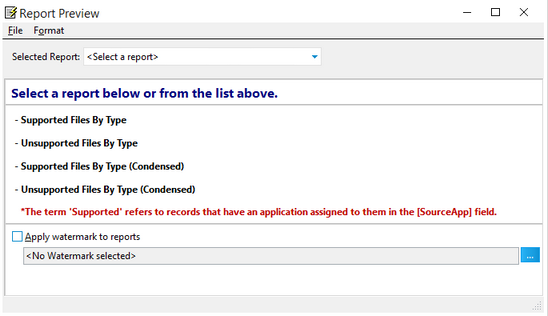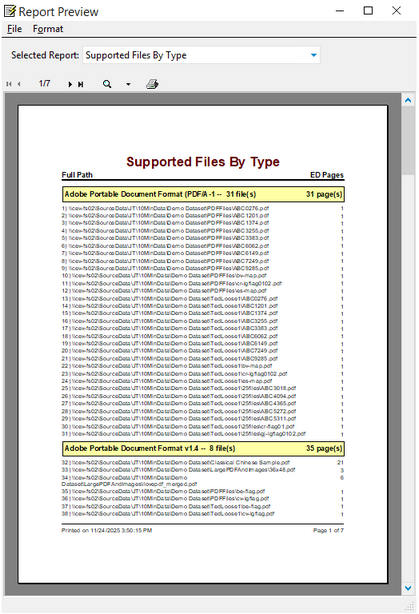Return to Section Header![]()
After documents are loaded via ED Loader, you can use the ED Reports feature to generate reports of the types of files imported, and whether or not each file type is supported.
![]() To Create Summary Reports
To Create Summary Reports
![]() Report Types
Report Types
The reports that you may choose from are described as follows: •Supported Files by Type: Lists all supported files loaded via ED Loader, grouped by file type. The term 'supported' refers to records that have an application assigned in the SourceApp field. The report contains paths to each file, a total count of supported files, and a count of supported files for each file type. If the EDPages field contains data, these values will also be included in the report.
•Unsupported Files by Type: Lists all unsupported files loaded via ED Loader, grouped by file type. The term 'unsupported' refers to records that do NOT have an application assigned in the SourceApp field (<No Source Specified>). The report contains paths to each file, a total count of unsupported files, and a count of unsupported files for each file type. If the EDPages field contains data these values will also be included in the report. •Supported Files by Type (Condensed): This report is similar to the Supported Files by Type report, but does not include paths/filenames to each individual file. The report contains a total count of supported files and a count of supported files for each file type. If the EDPages field contains data, these values will also be included in the report. •Unsupported Files by Type (Condensed): This report is similar to the Unsupported Files by Type report, but does not include paths/filenames to each individual file. The report contains a total count of unsupported files and a count of unsupported files for each file type. If the EDPages field contains data, these values will also be included in the report.
|