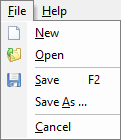Return to Section Header
Export Profiles
Export Profiles are PFL files that store a full list of configuration settings established within the Export Utility. There is no default Export Profile, so each new Case File will have a blank profile loaded until a new one is created/saved. These profiles can be saved in any location, allowing anyone with access to the file itself to use them. You can manage your Export Profiles through the use of the File Menu within the Export Utility itself, which is available from any tab.
File Menu
•New - Resets all Export Utility settings back to their default (blank) values, allowing you to configure a new Export Profile. •Open - Opens the Open Export Profile File Explorer, allowing you to navigate to and select the desired Export Profile to load/open. •Save - Saves any changes made to the active Export Profile, or functions as Save As instead if no profile is currently opened. •Save As... - Opens the Save Export Profile As File Explorer, allowing you to save the current Export Utility configuration as a new Export Profile at the desired location. •Cancel - Closes the Export Utility.
Recently used or saved Export Profiles will also appear listed within this File Menu, between the Save As... and Cancel menu options. Click on the desired Export Profile to immediately load it.
|