Turbo Imager Options
From the Batch Processing dialog, select Turbo Imager Options from the Options menu to see the Turbo Imager Options dialog.
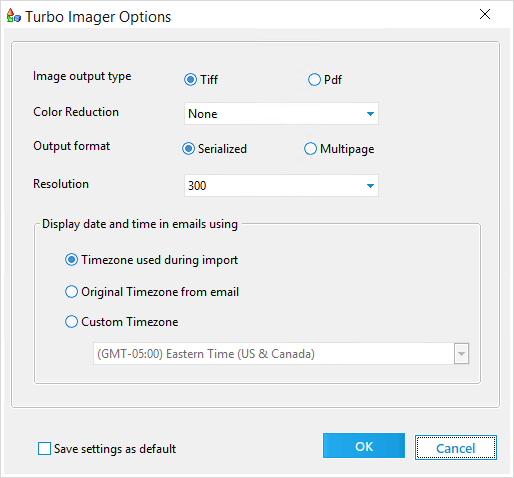
•Image output type. You can select either Tiff or Pdf as your output type.
•Color Reduction. Select None if you do not want to do any color reduction, or select Reduce to black & white to save the image as black and white only.
•Output format. Turbo Imager can produce output Tiff images in either Serialized (single-page) or Multipage format. For Pdf conversion, Turbo Imager only produces PDF files in the Multipage format. When Multipage format is selected, each document will have its own TIFF or PDF file containing all the pages of the document in the single TIFF or PDF file. LAW stores the output TIFF and PDF files in the <case root>\$Image Archive folder.
•Resolution. For Tiff Image output type you can select 300, 400, 500, or 600 DPI resolution.
•Display date and time in emails using. This option is only for email files, and is specific to an imaging batch. This option allows you to choose the time zone to use when imaging email files. You can select Timezone used during import, Original Timezone from email, or Custom Timezone. If you select Custom Timezone you must pick the timezone to use in the dropdown. The ability to customize the timezone is an exclusive feature available only for Turbo Imager jobs.
Color images will use LZW compression and Black & White images will use CCITTGroup 4 compression.
Before closing the Turbo Imager Options dialog you can click the Save settings as default checkbox to save the selected settings for future Turbo Imager batches.
