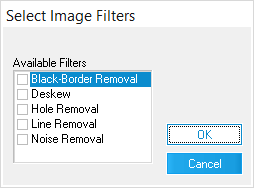Image enhancements are page cleanup operations applied to individual pages. Examples include deskew and rotate pages. Enhancements may be performed at the document-level or page-level. Page-level options are found in the Page menu, or by right-clicking a page in the thumbnail display.
1.On the View menu click Thumbnails, or you can click Page and Thumbnails. 2.Select an image. 3.Click Deskew or press F4. If multiple pages are selected, then all selected pages will be deskewed.
If no pages are selected, only the current page will be deskewed. This is ideal when inspecting documents on the page level and only a few unacceptably skewed pages exist.
See the Batch Processing section to learn about deskewing larger sets of documents.
|
1.In the main window, in the image viewing area, select an image. 2.On the Page menu, click Enhance Image. The Select Image Filters dialog box appears.
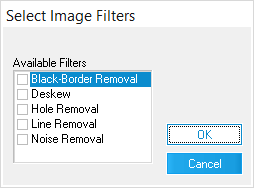
3.Use the information in the following table to select from among available filters, and then click OK.
Use this filter
|
To do this
|
Black-Border Removal
|
Remove black edges from pages.
This filter will cleanup only black edges that are even. If the black edge is uneven or slanted down the page, it will not be filtered. If receiving uneven borders, it is due to the scanner model being used and the scan area will have to be adjusted in order to remove them. The scan area can be adjusted from the Scanner Settings dialog.
Black borders left on pages can prevent LAW from recognizing blank pages, so this filter should be selected if using the 'Drop Blank Pages' scan option. The black-border removal filter can also be applied to multiple documents during Batch Processing.
|
Deskew
|
Straighten images that show a slant from their correct orientation.
Skewing occurs if the original document was unevenly pulled when it was fed into the scanner. Deskewing an image makes the image contents more legible and can drastically improve OCR results. As such, it is a crucial step in the quality control process.
|
Hole Removal
|
Removes afterimages of standard size holes (1/4" - 5/16") left from scanning pages that were hole punched. Hole removal can be done for pages of RAW Image and scanned documents, and pages of documents imported in ED Loader and converted to TIFF before hole removal.
The letters o and e and zeros, are ignored by the hole removal process. If needed, the image borders can be configured for removing holes on images from the Configure Scan Filters dialog box (Scan > Scan Options > Configure Filters).
|
Line Removal
|
Remove black lines from pages.
Lines must be black, straight, and even.
|
Noise Removal
|
Reduce the amount of random dots and specks that appear on the scanned image.
OCR results may improve if Noise Removal is performed on a document before converting it to text.
|
|
LAW allows users to rotate pages in the event that one or more pages are improperly oriented.

|
Care should be taken when rotating an image that has been endorsed in CloudNine™ LAW. This operation may create problems if the endorsement is later modified or removed. See Header/Footer Options for more information on endorsing.
|
|