For a Statistical Review, CloudNine™ Explore Web draws a random sample of documents from the document set for review. Statistical sampling uses statistical mathematical model to help infer information about an entire population based on the information provided in a subset of the population. For CloudNine™ Explore Web, statistical sampling allows you to evaluate a subset of case files to determine information about all files in a case or document set with a specific level of confidence and margin or error. Statistical sampling can also help you evaluate the effectiveness of the filters and searches applied to a case's files.
Statistical samples can be created for all case files, or limited to specific tags, excluded or included documents, or specific search queries. All documents in a statistical sample are randomly selected. Once a statistical sample is created, you can review the documents in the sample from the review view on the Statistical Review tab.
|
In CloudNine™ Explore Web, all users (including read-only users) can view and review statistical samples, and can apply the primary and secondary tags defined for a statistical sample to the documents in the statistical sample. |
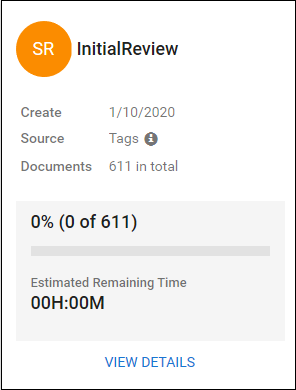
Running a Statistical Review
Starting from the REVIEW page for a case:
1.Click VIEW DETAILS on the review card for the statistical review you want to start. Details for the statistical review display.
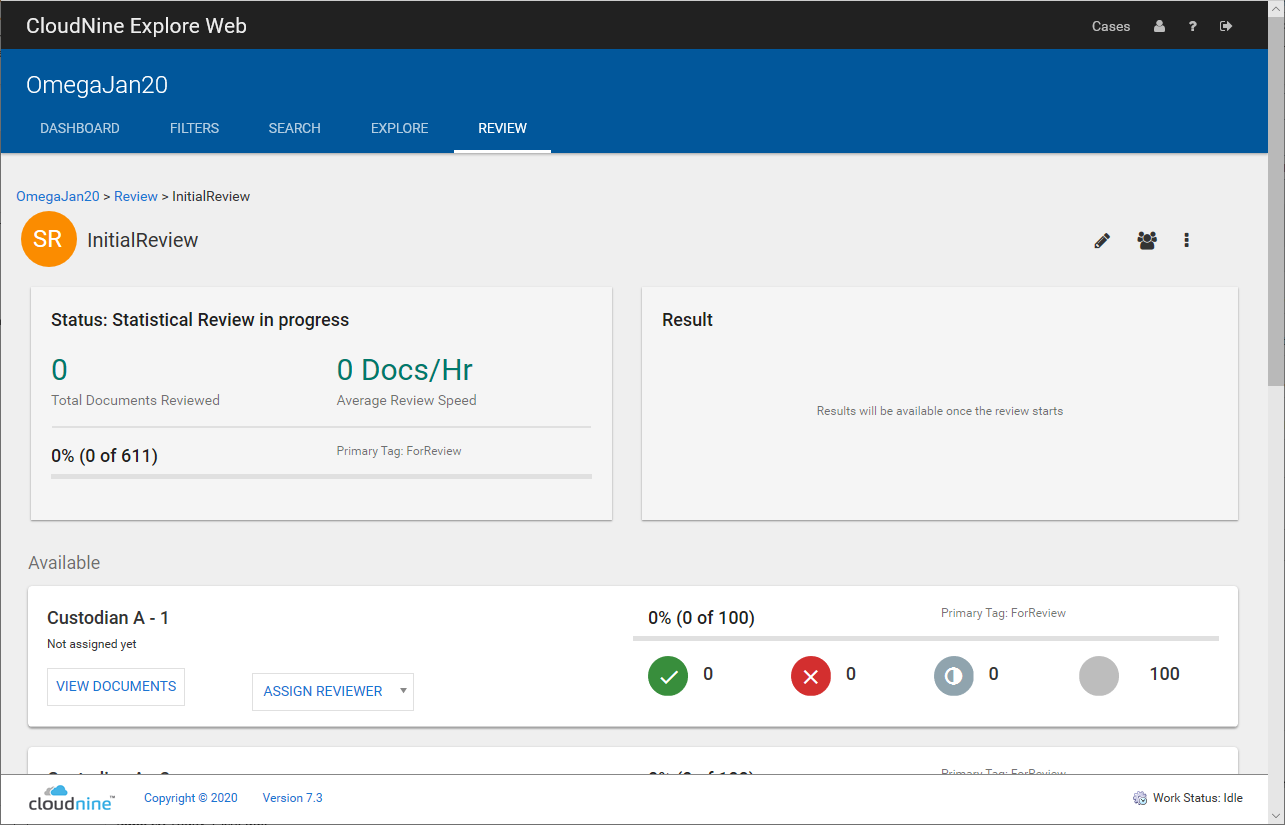
2.If a batch of documents has not be assigned to you yet, within that batch select yourself from the ASSIGN REVIEWER drop-down.
3.To review documents click VIEW DOCUMENTS in the batch you want to review. The document viewer opens and displays the first document in the batch.
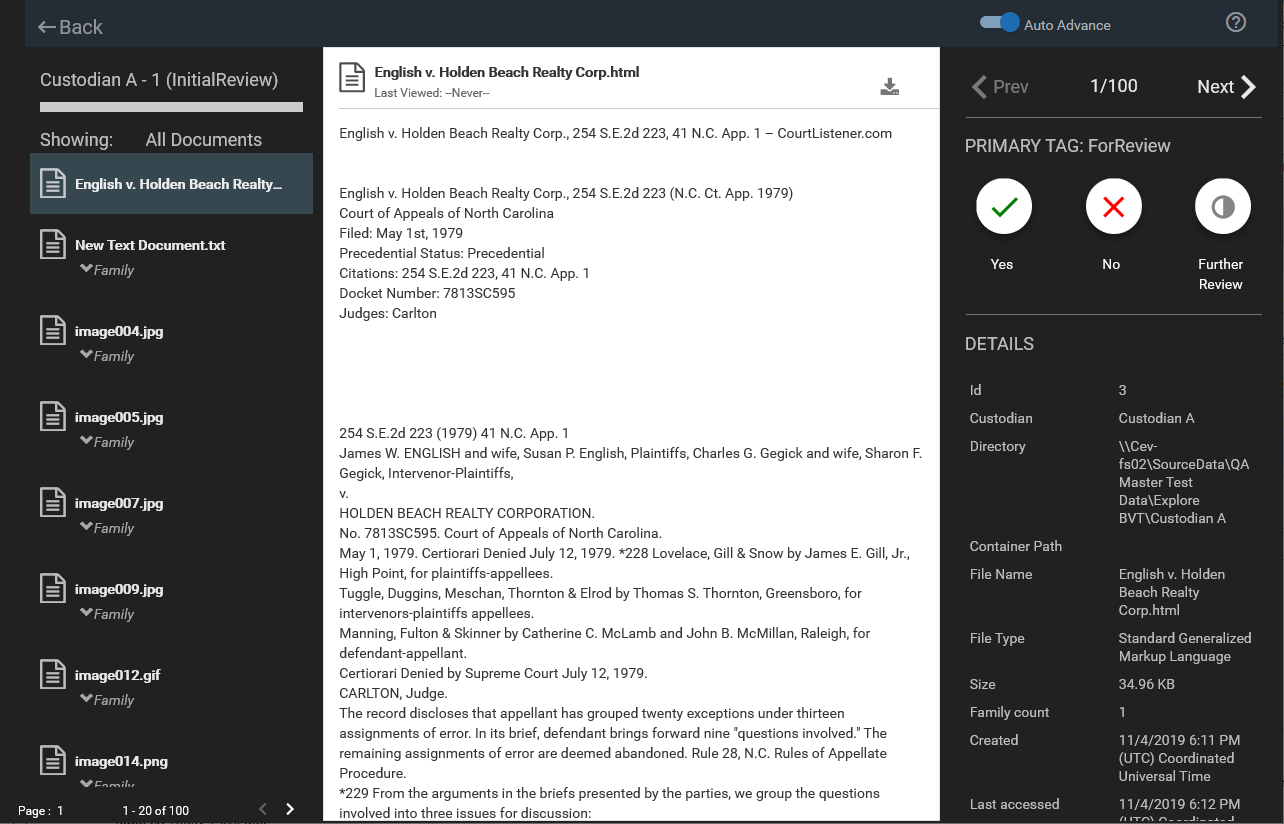
4.Review the documents as needed. You can decide whether tags should be applied in the panel on the right, or mark documents for further review. See Using the Document Viewer for more details on functionality available within the viewer.
5.To pause reviewing, click Back in the upper left corner. The REVIEW page displays again. You can return to the same review again, and you will be taken to the first non-coded document in the batch.