 How to Rename or Delete Custodians
How to Rename or Delete Custodians
A Knowledge Based Article on this subject can be found here: Renaming or Deleting Custodians (cloudnine.com)
1.From the Case Manager tab, double-click on the desired Case to open it, and then navigate to Import sub-tab.
2.Renaming Custodians: Select the desired custodian, and do the following:
a)Enter a new name into the box provided. There is a 100 character limit for custodian names.
b)Click the Save button to apply this name change.
3.If the custodian contains committed sources, select Yes at the Confirm Custodian Rename prompt to automatically rebuild the case index.
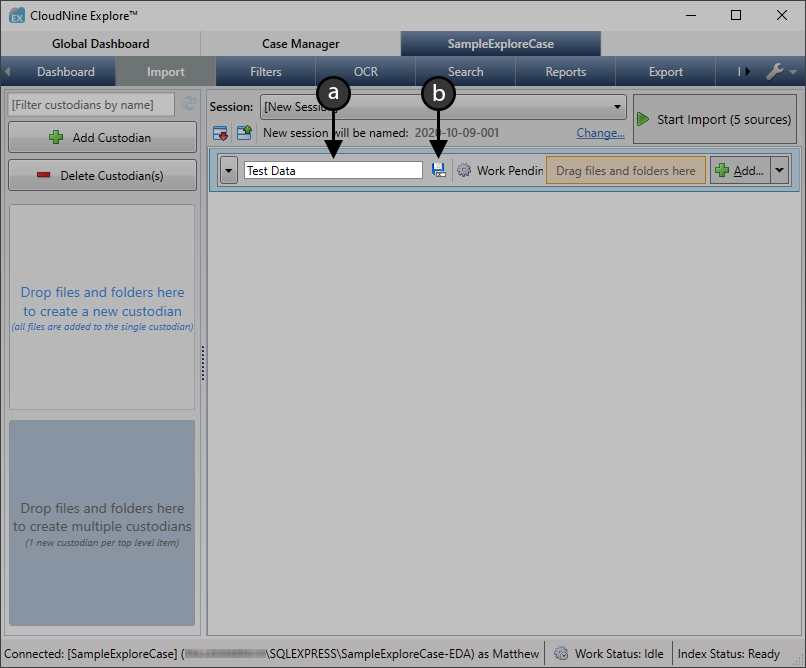
4.Deleting Custodians: Select the desired custodian(s), and click the![]() button.
button.
5.At the Delete Items prompt, select Yes to permanently remove the selected custodians and their sources from the case.
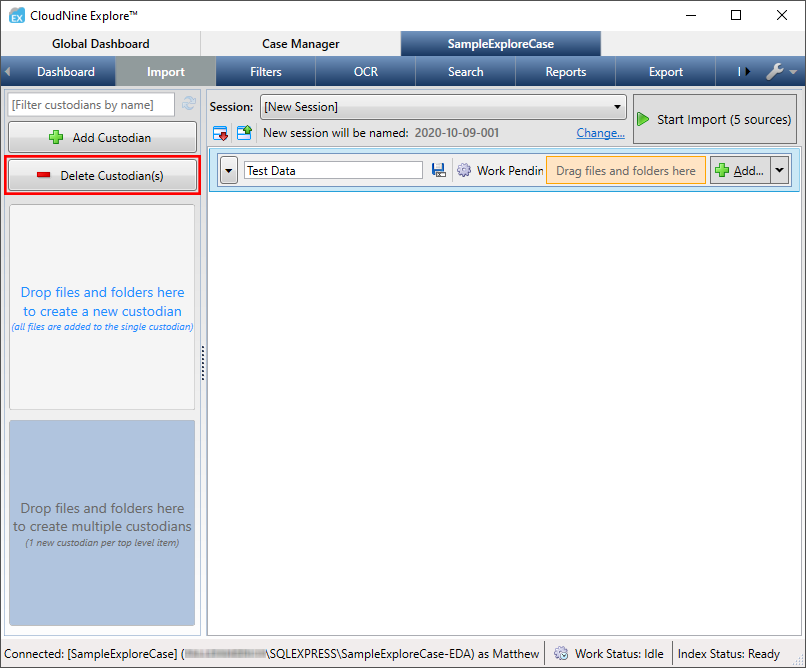
 How to Review Custodians
How to Review Custodians
A Knowledge Based Article on this subject can be found here: Reviewing Custodians (cloudnine.com)
1.From the Case Manager tab, double-click on the desired Case to open it, and then navigate to Import sub-tab.
2.Expanding/Collapsing Custodians: Click the![]() button to expand all custodians, and the
button to expand all custodians, and the![]() button to collapse all custodians.
button to collapse all custodians.
3.To expand or collapse a single custodian, click the![]() button for the desired custodian.
button for the desired custodian.
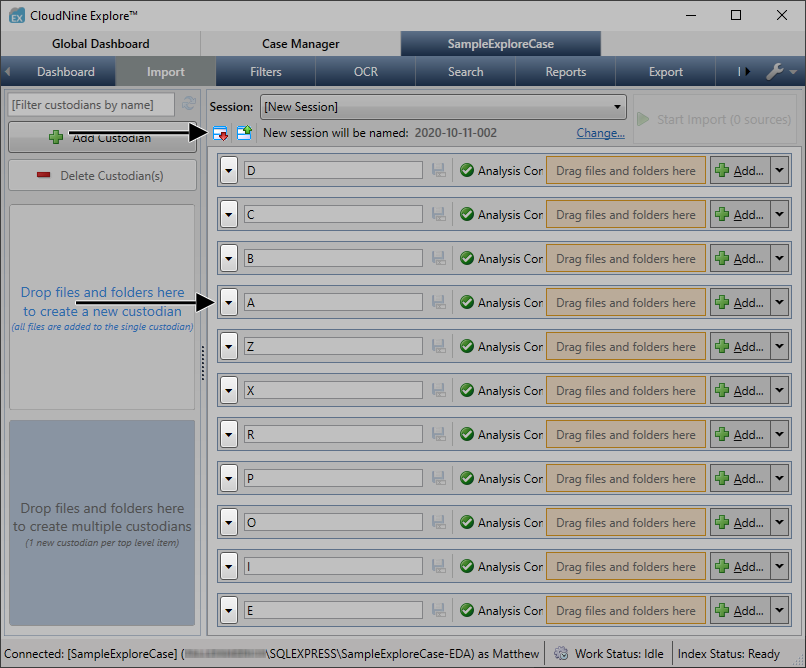
4.Filtering Custodians by Name: Enter a custodian name or string into the box provided at the top-left. The custodian list will update in real-time, displaying only matching custodians.
5.Clear the custodian name filter box to display all custodians again.
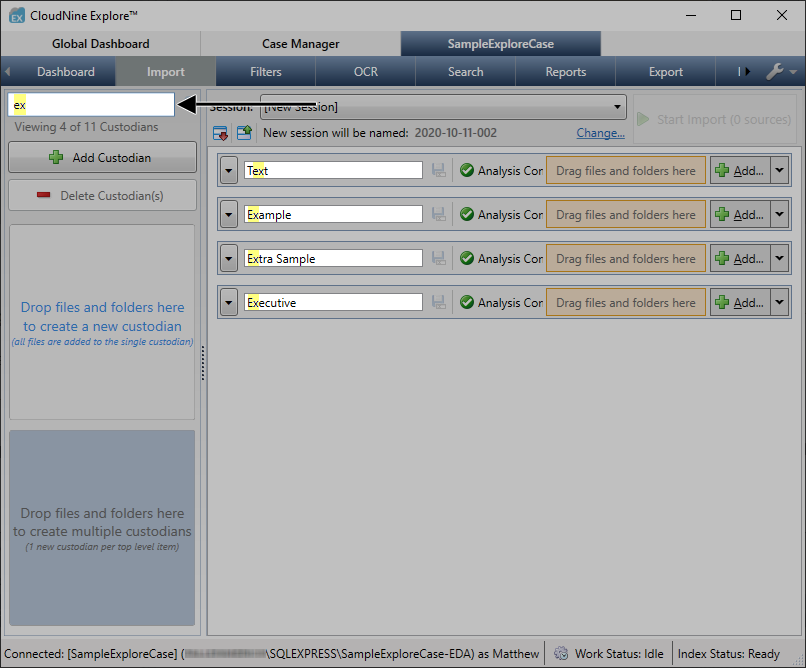
6.Viewing Custodian Statistics: Expand the desired custodian, and then click the![]() button to further expand the Statistics for that custodian.
button to further expand the Statistics for that custodian.
7.For more information on these custodian statistics, refer to the table below.
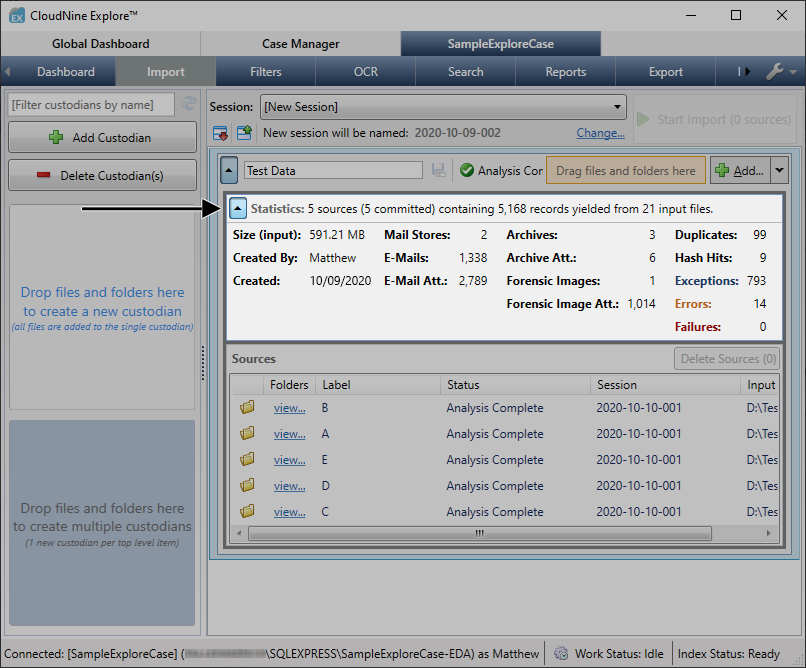
Statistic |
Description |
Archive Att. |
The number of files found within all archives. |
Archives |
The number of archive files found. |
Created |
The date and time the custodian was created. |
Created By |
The name of the user who created the custodian and ran the associated import session. |
Duplicates |
The number of duplicate items found within the associated sources. |
E-mail Att. |
The number of attachments found in all mail stores. |
E-mails |
The number of individual e-mail items found in all mail stores. |
Errors |
The number of errors that occurred during processing. |
Exceptions |
The number of exceptions that occurred during processing. |
Failures |
The number of failures that occurred during processing. |
Forensic Images |
The number of forensic images found. |
Forensic Image Att. |
The number of forensic image attachments found. Each item contained within a forensic image, regardless of file type, is counted as a forensic image attachment. |
Hash Hits |
The number of items identified as NIST or custom file hashes. |
Mail Stores |
The number of e-mail stores detected in the source. |
Size (input) |
The amount of disk space occupied by the source prior to processing. |