Damaged/Corrupt PST Files
If corrupt or damaged PST files are loaded into Data Wrangler, you will see an Errors Found warning prompt upon navigating to the Mailstore tab. Depending on whether or not a usable version of SCANPST.EXE is installed, you may have the ability to attempt a repair on those PST files.
SCANPST.EXE Installed (Office 2016 or Later):
At the Errors Found warning prompt, check the box to Run SCANPST.EXE on these PSTs, and then click Yes to attempt a repair on the PST files listed.
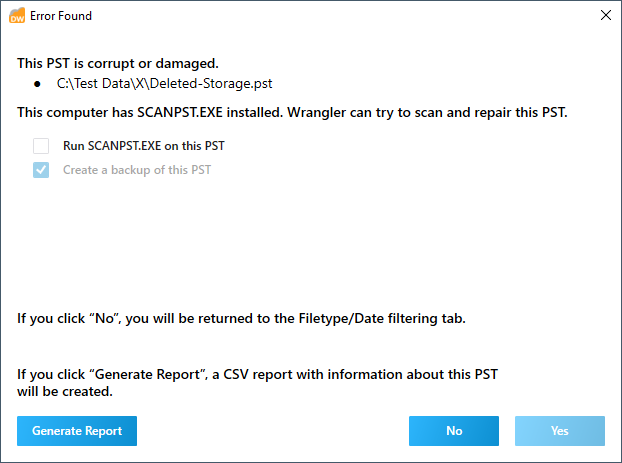
SCANPST.EXE Not Installed/Usable:
In these instances, you will be unable to attempt a repair on the PST files listed. Click OK to continue with PST retrieval.
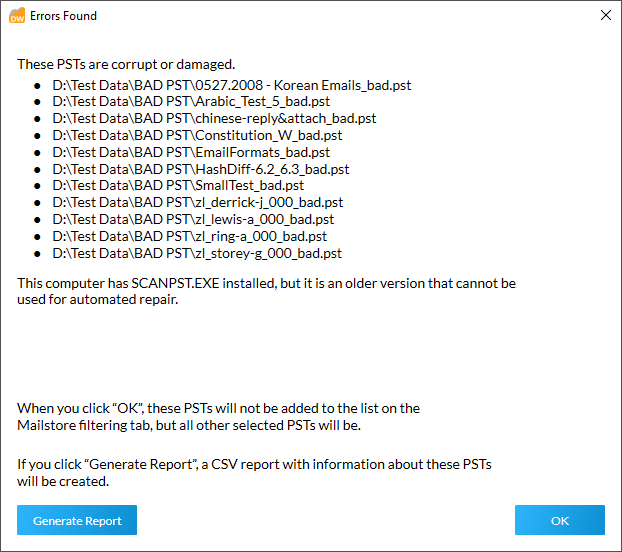
Unexpected Errors
In some rare situations, Data Wrangler may encounter an unexpected error during processing, and you will see the following dialog:
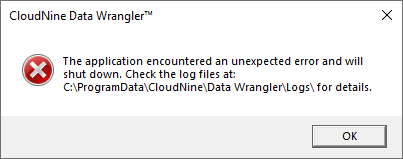
Click OK to close Data Wrangler. You can locate your log files in one of the following locations:
•For errors occurring before Start Processing was clicked: C:\ProgramData\CloudNine\Data Wrangler\Logs\Data Wrangler-<CurrentDate>.log
•For errors occurring after Start Processing was clicked: <WranglerOutputPath>\<CurrentDateAndTime>\DataWrangler.log
Once you've located your most recent log file, please email it to CloudNine Support at lawsupport@cloudnine.com.