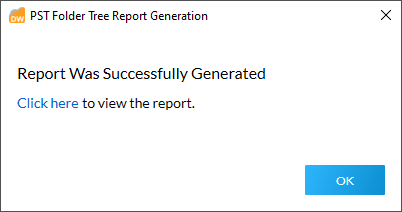The following tools (buttons) are available on the Source Review/Filtering screen under the Filetype/Date and Mailstore tabs. They can be used to provide additional statistics and analysis on all source files currently loaded into Data Wrangler.
Filetype Statistics
Clicking the Statistics button (Filetype/Date tab) opens the Filetype Statistics window, where you can view graphs representing the current selection of file types By File Count or By Total Size.
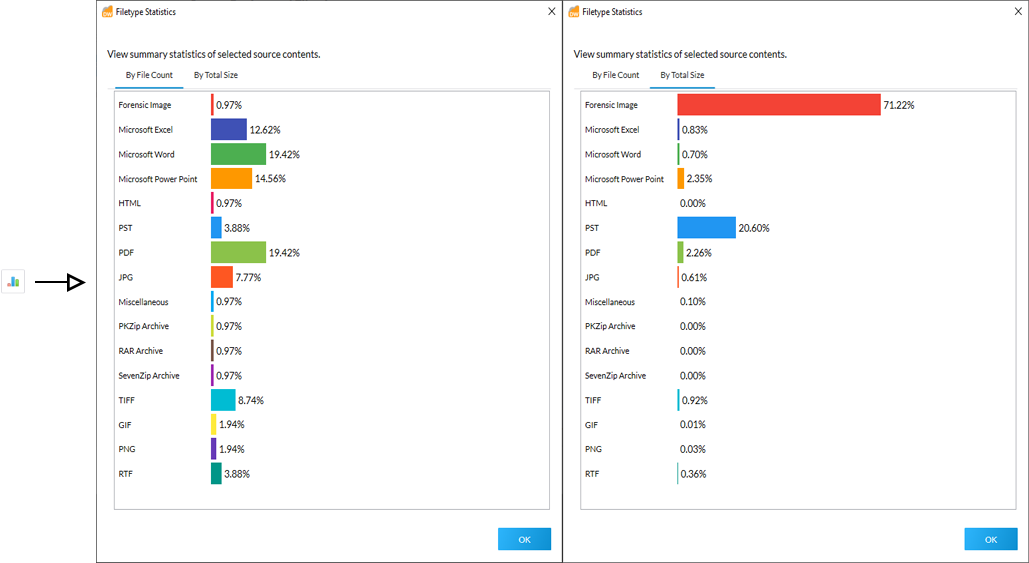
Export Report (All Filetypes)
Clicking the Export Report button (Filetype/Date tab) opens the Source Selection Reports Options window, which allows you to generate the following reports:
•Metadata - Creates an Excel spreadsheet, providing the following information for all source files: File Path, File Name, File Extension, File Category, File Size (bytes), Created Date, Last Accessed Date, Last Modified Date, Attributes.
•Filetype - Creates a PDF, providing the following information on all file-types: Description, # of Files, Total Size (GB), Oldest Creation Date, Newest Creation Date, Percentage of Total File Count, Percentage of Total File Size.
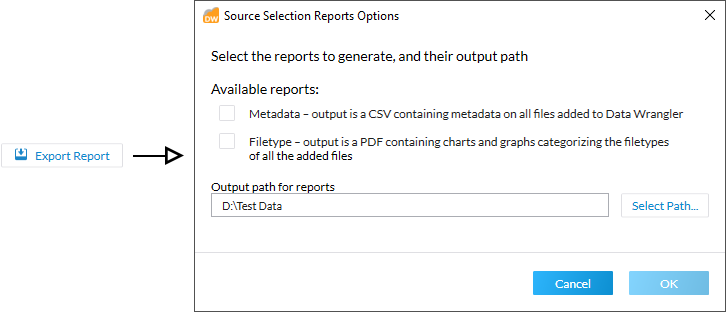
Select one or both report options, use the Select Path... button to determine an export location for the report(s), and then click OK to generate.
|
Once generated, these reports can be viewed immediately from the Source Selection Reports Generation window by using the Click here links provided. |
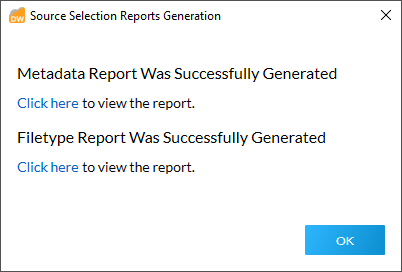
Generate Report (PST Only)
Clicking the ![]() button (Mailstore tab) opens the Select Folder for Report File Explorer, which allows you to navigate to the desired location within which a CSV report (spreadsheet) will be generated.
button (Mailstore tab) opens the Select Folder for Report File Explorer, which allows you to navigate to the desired location within which a CSV report (spreadsheet) will be generated.
In the report, the following information will be presented for all PST files: File Path, File Name, Size (KB), Message Count, Root Folder, All Sub-folders.
When the desired location has been chosen, click Select Folder to generate the report.
|
Once generated, this report can be viewed immediately from the PST Folder Tree Report Generation window by using the Click here link provided. |