The Sorting feature in Concordance Desktop determines the order records are displayed in the Browse view. The fields selected in the Sorting Layout dialog box define the order the records are returned for viewing. For example, if you select to sort the records by the fields: BEGNO, DOCDATE, and AUTHOR, then the records are first sorted by the records BEGNO number, then the document date and then by the document's author. You can also choose whether the field is to sort in Ascending or Descending order.
Sorting layouts are created and maintained in the Sorting Layout dialog box and saved as a .Sortlayout file on your local machine in the same directory as the database. There are no limits to the number of sort layouts that can be created and saved; however, sort layouts are specific to the database for which they were created.
Sorting layouts are specific to a database and user. Therefore, if you are working in a database and using a sorting layout that you created, and another user accesses the same database, the sorting layout you are using is not affected by the other user or their sorting layout.
Sorting layouts are compatible with concatenated databases. The fields available in the Sorting Layout dialog box are those fields associated with the primary database.
When creating sorting layouts for concatenated databases, keep the following in mind:
•All databases in a concatenated set are sorted according to the sorting layouts for the primary database when accessed from the concatenated set.
•Database fields in a concatenated set other than the primary will not appear in the Sorting Layout dialog box unless they are opened separately.
•If the field structures for the primary database do not completely match the field structure of concatenated databases, the sorting layout may not sort the concatenated databases as expected.
•In order for field structures of concatenated databases to match, they must have identical field names and field types and be listed in the same order.
•Each sorting layout is limited to four fields.
|
It is recommended that the .Sortinglayout file not be marked as Read-Only as this will prevent the ability to create or switch layout views. |
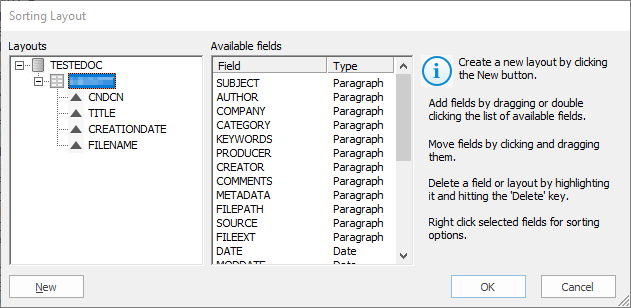
Icon |
Description |
|---|---|
Single Database and Compatible Concatenated Databases |
|
|
Primary database |
|
Available sort layout |
|
Field sort order - Descending |
|
Field sort order - Ascending |
Incompatible Concatenated Databases |
|
|
Available sort layout containing fields that are not compatible with the concatenated set of databases |
|
Field sort order - Descending (inconsistent layouts may appear for each concatenated database) |
|
Field sort order - Ascending (inconsistent layouts may appear for each concatenated database) |
To Create a Sort Layout
1.On the Standard toolbar, click the Sorting button.
2.In the Layouts tree, click the New button.
3.Type the name of the new layout.
4.To add fields to the layout, in the Available fields list, do one of the following:
•Drag a field to the new layout.
•Double-click a field.
•Press CTRL+click or SHIFT+click to select multiple fields and then drag the fields to the new layout.
5.To change the order of the fields sort the database in the layout, in the Layouts tree, drag a field to the desired position.
6.To set sort order for the field data, right-click the field, and then click either Ascending or Descending.
7.When finished, click OK.
To Modify a Sort Layout
1.On the Standard toolbar, click the arrow next to the Sorting menu, and then click Sort layout to open the Sorting Layout dialog box.
2.To change the field order, drag a field in the Layout tree to the desired location.
3.To remove a field, in the Layout tree, do any of the following:
•Right-click a field, and then click Delete.
•Double-click a field.
4.When finished, click OK to apply your changes.
To View a Sort Layout
Do one of the following:
•From the View menu, click Sorting, and then click the layout name.
•On the Standard toolbar, click the arrow next to the Sorting menu, and then click the layout name.
To Delete a Sort Layout
1.On the Standard toolbar, click the Sorting button arrow, and click Sort layout to open the Sorting Layout dialog box.
2.Right-click the layout you want to delete in the Layouts tree and then click Delete.
To Rename a Sort Layout
1.On the Standard toolbar, click the Sorting button arrow, and click Sort layout to open the Sorting Layout dialog box.
2.Click the layout name to change, and then type a new sort layout name.
|
The default user sort layout is automatically created when the database is opened. This sort layout cannot be renamed. |