Simple Search is a great way for new Concordance Desktop users to jump right in and start searching records. Simple Search is designed similar to the Google Advanced Search query for familiarity. You can immediately locate information using the parameters provided in the task pane without having to use or learn about search operators.
Simple Search is available in the Search task pane in Concordance Desktop.
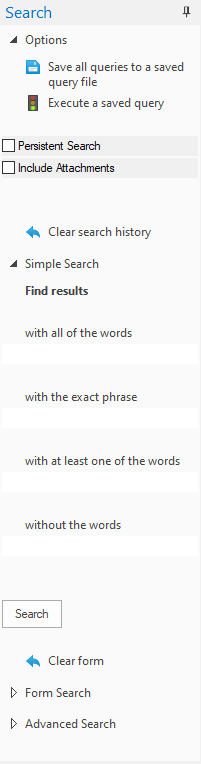
Simple Search is the most basic full-text search for a one-word query, reviewing the contents of all indexed fields, and finding an exact word match in seconds. You can also search for more than one word or phrases. Searching in Concordance Desktop is not case sensitive, so you can type keywords in the manner that is most comfortable for you. You can enter up to 128 characters in a single search option field to build your query.
|
Expand the width of the Search task pane, so that more text can be entered and viewing is easier. You can always resize the pane to a smaller setting once a document is open for review. |
To Run a Simple Search
1.Open the Search task pane.
2.Open the Simple Search panel.
3.To expand your task pane for better viewing, drag the navigation pane bar to the right.
4.Enter your search criteria.
Field Name |
Definition |
|---|---|
with all of the words |
Conducts an and search to find document records containing all terms listed |
with the exact phrase |
Conducts an adjacent search to find document records containing terms found together |
with at least one of the words |
Conducts an or search to find document records containing any of the words listed |
without the words |
Conducts a not search to find document records that do not contain any of the words listed |
|
When using punctuation characters in your search term, at least one letter needs to be inserted between the punctuation characters. For example, joe&i@email.com. Using two or more punctuation characters together will not work (joe&@email.com). |
5.Click the Search button to initiate the query.
All records containing your search criteria are displayed in the Table view.
The first record of the search results is displayed in the Browse view, and your search value is also highlighted in red in the Browse view. Use the Next hit and Previous hit buttons on the Dynamic toolbar in the Browse view to jump from one highlighted word to the next.
|
When navigating search results in an ideographic language, like Chinese, one character can represent a word. Clicking the Next hit button jumps to the next character in the search results. For more information, see Navigating Search Results for Ideographic Languages. |
The Status bar indicates the number of records found.
To Remove Search Criteria
In the Simple Search panel, click the Clear form button.