A quick review of a transcript notes and issues can be done in the Notes task pane. The notes, issue tags, and attachments associated with the current transcript are listed in the Notes and Issues panels. Click a listed item to quickly jump through all the annotations in a transcript.

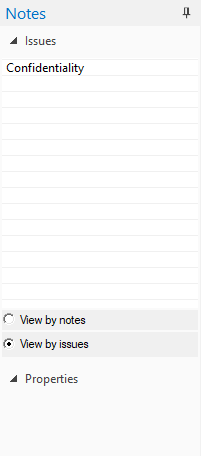
To Review Notes and Issues in a Transcript
1.Open the transcript in the Browse view.
2.Open the Notes task pane.
3.In the Notes panel, do one of the following:
•To view by notes, select View by notes.
•To view by issues, select View by issues.
i.Selecting View by notes displays a list of the notes applied to the transcript in the Notes panel.
ii.Selecting View by issues displays a list of the issues applied to the transcript in the Issues panel.
4.Click a note in the Notes panel to instantly jump to the highlighted region of the transcript.
5.Click an issue in the Issues panel to instantly jump to the tagged region of the transcript.
i.You can also double-click a note or issue to jump to the transcript note and open the Notes dialog box and edit the note, issue, and/or attachment.
ii.Notes and issues in the Notes task pane display in the order they appear in the transcript, not in the order applied.
iii.The properties for the selected note or issue are displayed in the Properties panel below the Notes and Issues panels. The Properties panel displays the location of the note or issue in the transcript, any added note text, and the path to any attached file or Web site address.