When you perform a search for a word, Concordance Desktop automatically searches for any synonyms associated with that word in the database dictionary. Synonyms are created and managed in the Synonyms dialog box.
Synonyms can be based on words already entered in your database dictionary, creating a permanent link between them, or other search terms in Concordance Desktop. You can also create synonyms from the fuzzy words list, to include homonyms or words that “look like” and “sound like” those already in your dictionary and synonyms listings. Fuzzy words provide a 65% character match on search terms, but fuzzy searches can miss words longer than the search term.
Synonyms are stored in the .syn file and fuzzy words are stored in the .fzy file. Both files are located in the same directory folder as the primary database.
Here are some examples of synonyms you can create:
•Common American English and UK English spellings, such as color and colour
•OCR errors and misspellings
•For acronyms
•For complex query expansions (Automatic synonym expansion is suppressed when you place a search term in quotes.)
•Associating generic drug names with brand name medications
•Associating e-mail messages to a person’s name
•Capturing misspellings of a person’s name
For more information about fuzzy searches, see Using the Advanced Search panel.
To Create a Synonyms List
1.On the File menu, point to Dictionaries, and click Synonyms. Clicking Synonyms opens the Synonyms dialog box.
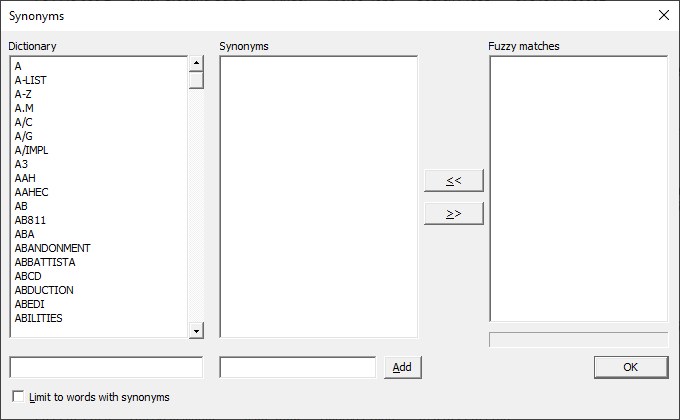
2.In the Dictionary list, click the word you want to link to synonyms.
i.To search for a word in the Dictionary list, type or select part or all the word you are looking for in the Dictionary field below the Dictionary list.
ii.If you only want the Dictionary list to display words already associated with synonyms, select the Limit the words to Synonyms check box. If you want the Dictionary list to display each word in the dictionary, clear the Limit the words to Synonyms check box.
iii.You can manually adds words to the synonym list or add words to the synonym list from the Fuzzy matches list. You can associate multiple synonyms with a dictionary word.
3.To manually add a word, in the Synonyms field at the bottom of the Synonym list, type in the corresponding synonym and click the Add button.
i.Clicking the Add button adds the word to the Synonyms list. Repeat this step for each of the synonyms you want to associate with the selected dictionary word.
4.To add a word from the Fuzzy matches list, in the Fuzzy matches list, click the word and click the double arrows << button.
5.When finished, click OK.
i.To check the synonyms associated with a dictionary, you can run a search for the word in the Advanced Search panel in the Search task pane. You should see the synonyms listed as hits in the Results list in the Advanced Search panel since they are linked to the word in the dictionary.