A redaction is used when confidential information needs to be hidden in a document for production. Redactions placed using the viewer are transparent and can be edited, moved, or deleted as needed. Once a document is produced, redactions cannot be edited or removed in the produced file and any text or images concealed by a redaction cannot be viewed, copied, or searched.
|
If you need to produce text files, you will need to OCR the produced images after the redactions have been burned into the production output. |
The Redaction tool allows you to place one or more redactions over various areas of sensitive information within a document. In Concordance Viewer, the redaction appears transparent to allow you to make sure the redaction covers the information you want to conceal. When a production is executed, the redaction becomes opaque concealing the information underneath.
Since PDF files are not flattened or burned, when producing PDF files the redacted information is removed from the file before the redaction is placed. The production process physically removes the hidden text from the produced file, the original document is not altered.
There are two ways you can apply a redaction:
•Draw a redaction box over an area of the document or image.
•Redact a sentence or part of a sentence through text selection.
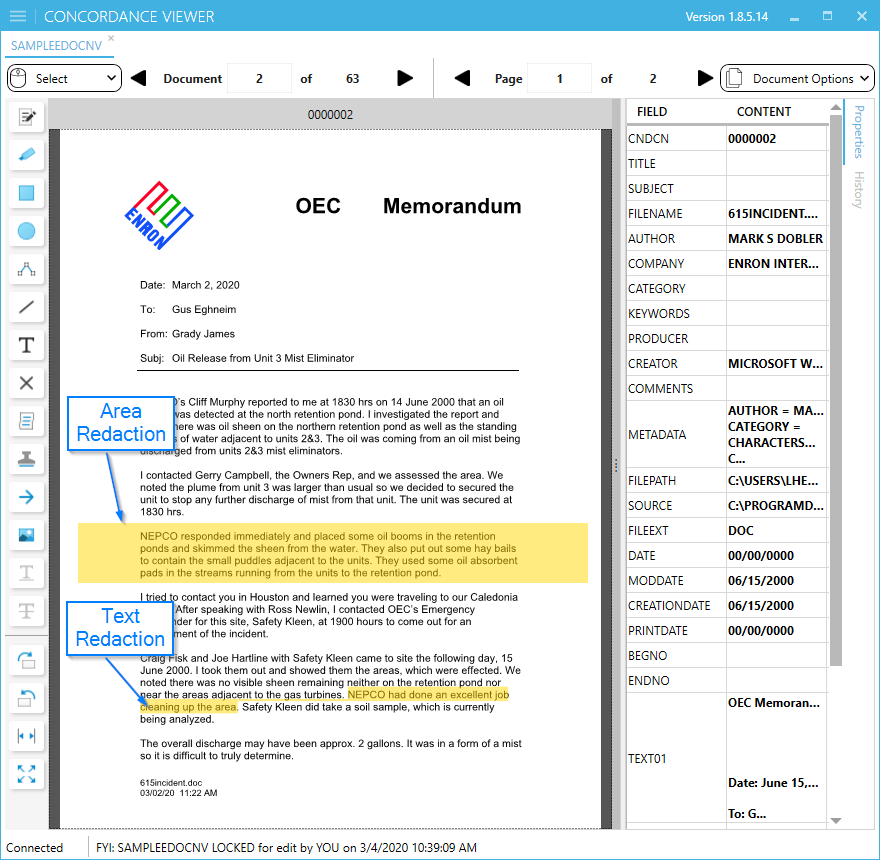
To Add an Area Redaction
1.On the Markup toolbar, click the Redaction tool ![]() .
.
2.Using the Redaction tool, do any of the following:
•To redact a section of a document, draw a rectangular box around the section to redact.
•To redact a list, click outside the margin of the list, and draw a rectangular box around the text.
|
We recommend that you use different colors when applying redactions and highlighting text. This ensures that the markup type can be easily differentiated when viewing a document or image. |
3.With the redaction selected, on the Markup Properties toolbar, locate the Reason list.
4.In the Reason list, do one of the following and then press Enter:
•Type a new reason.
•Click an existing reason from the list
•OR you may leave the reason blank
|
If you do not enter a reason for the redaction and press Enter or select a reason from the list, the current redaction reason shown in the Reason list will be applied to the redaction. |
|
The redaction list displays only 40 redaction reasons based on alphabetical order. |
5.Save the redaction by removing focus from it. To remove focus, you can click outside the redaction, select another tool or navigation button, or even navigate to another document.
To Add a Text Redaction
1.Use your mouse to select the text you want to redact.
2.Click the Redaction Tool on the Markup toolbar.
3.Select the text redaction to change any of the markup properties such as color or Reason for redaction.
4.Save the redaction by removing focus from it. To remove focus, you can click outside the redaction, select another tool or navigation button, or even navigate to another document.
|
You can select your text redaction font properties via the Markup Properties toolbar at the top of the window. |
|
Text-based redactions are not enabled when a document is rotated. Use the area redaction tool or restore the document to the original orientation to use a text-based redaction. |
To Change the Properties of a Redaction
1.On the Mouse options toolbar, click the Select tool.
2.Select the redaction you want to change.
3.On the Markup properties toolbar, do any of the following:
•To change the redaction color, click the Color button and select a new color from the color picker.
•To change the redaction reason, type a new reason or select it from the list, and then press Enter.
4.Save the redaction by removing focus from it. To remove focus, you can click outside the redaction, select another tool or navigation button, or even navigate to another document
|
When redacting a bullet or numbered list, it is recommended that you always apply redactions using the Area Redaction tool. This ensures that the list content is completely redacted when the image is produced and/or printed. Begin drawing the rectangle in the margin, outside the text area, to ensure all information is redacted successfully. |
|
All redactions are produced as black when Black & White is selected in Image Settings for the production output. Color redactions will appear as set by the user when Color is selected for the production output. |