Concordance Desktop is fully equipped to handle a rolling production environment with features that allow editing records as needed. Attorneys find the editing tool useful for adding comments directly to a document record during the case review. Administrators can add an Attorney Notes field to the database for this purpose.
The editing tool is also useful when there is limited information in the database to search. Sometimes a paralegal or staff member may be assigned to add missing information, such as the dates, authors, and recipients, to every document in a database to help locate documents authored by a particular individual to another individual within a specific time frame during searches.
When the Edit view is opened, record data is displayed for editing in the Workspace pane and the Edit toolbar opens at the bottom of the Workspace. By default the Edit view includes all fields to which you have access. Edit Layout can be used to customize the view to display only those fields you want to edit and in the order you want to see them. Only those fields to which you have full rights can be edited. Read-only fields are displayed in grey and cannot be edited.
|
The customization of the Edit view is not available for the Append and Ditto features. |
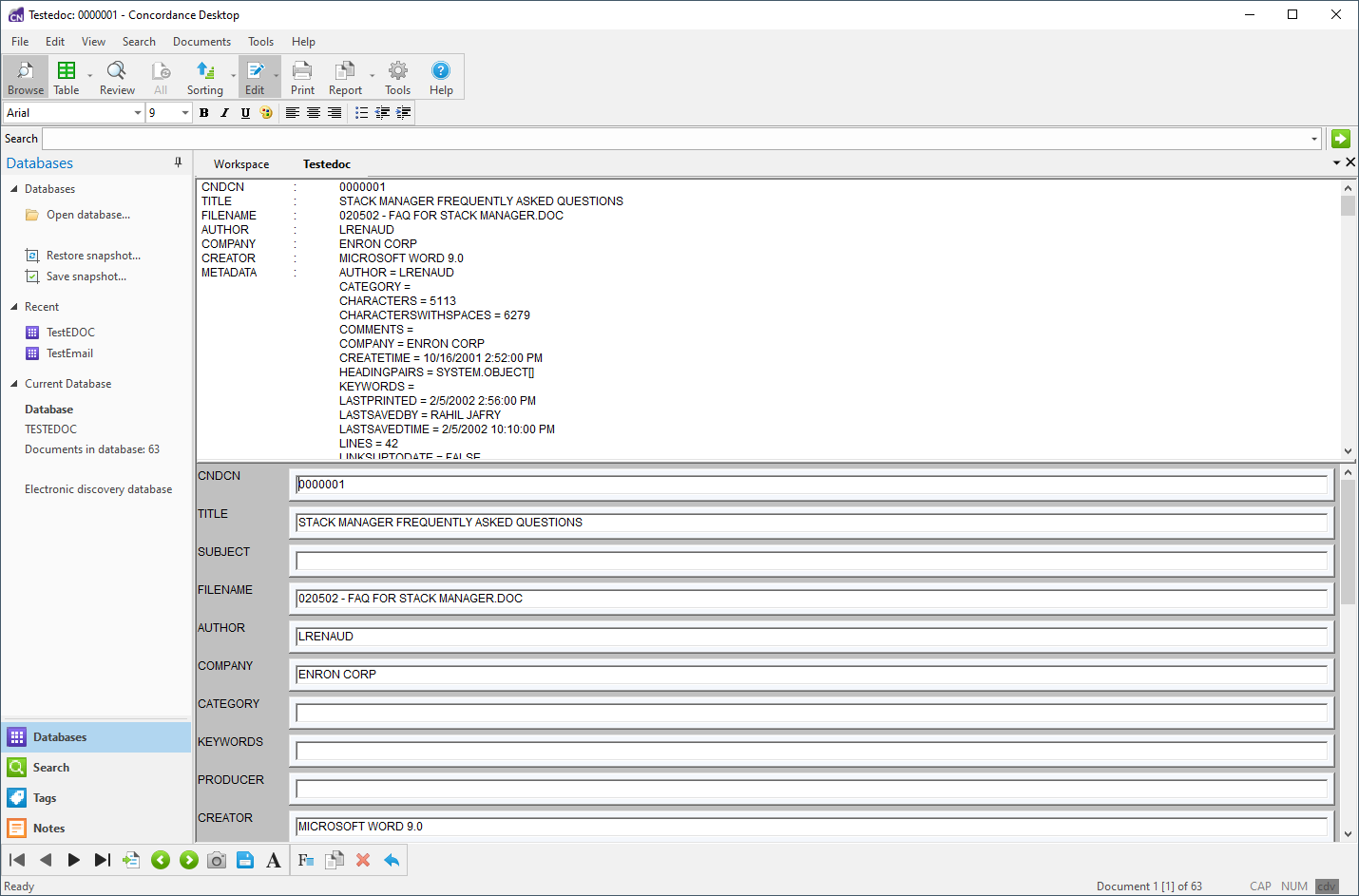
Edit Tools
When you click the Edit button on the Standard toolbar, the four Edit view tools on Dynamic toolbar are displayed:
![]()
•Fields - accesses a field listing to insert data from another field
•Ditto - allows you to copy field data from another record Note that Ditto can on be used on migrated 10.x DAT, E-mail and Attachment, or Transcript databases. Ditto cannot be used for Concordance 10.21 E-document databases, and all databases created in Concordance Desktop.
•Delete - mark or unmark document for deletion
•Undo - allows you to undo or abandon edits
Rich Text Toolbar
When you click the Edit button on the Standard toolbar, the Rich Text toolbar displays under the Standard toolbar. On the Rich Text toolbar you can adjust the font size, color, and spacing in edit form fields.
![]()
Edit Mode Options
When opening up a record in edit mode in the Edit view, Concordance Desktop has formatting options that can be applied to data within a specific field. These formatting options include: Upper case, Lower case, Capitalize, and Reset field formatting.
To Change the Format of Existing Data Within a Field
1.In the Edit view, select the word or blocks of text that you want to format.
2.Right-click the text and click the applicable formatting option.
i.Your changes are saved when you navigate to another record or view in Concordance Desktop.