The TextFileToQuery CPL executes queries from an input file (plain ASCII). Each hit document is tagged, and then all tagged documents are grouped together in a final query.
The TextFileToQuery works with the following versions of Concordance:
•8.x
•9.5x
•10
To run the TextFileToQuery_v[version #].cpl
1.Using any text editing application, create a new document with each search term that you want to search. Make sure that each term is separated by a hard return.
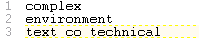
i.These can be either keyword searches or relational searches.
2.Save the document in a .txt format.
|
If you are planning on conducting Unicode searches, make sure that you are saving the text file in a Unicode format. |
3.In Concordance, on the File menu, click Begin Program.
4.Locate and open the TextFileToQuery_v[version #].cpl file.
5.When prompted, do one of the following:
•Click Y to execute the .cpl file.
•Click N to select a .dcb file to run the .cpl on.
![]()
6.In the Open Input File dialog box, locate and open the .txt file you created.

7.Locate the folder where you want to store the Error Log file, enter a file name, and then click Open.

8.When the CPL is finished, verify that the CPL executed properly.
9.Open the Tags pane and locate the new tag Attachments. The Attachments tag should contain the combined results of all the queries from the text file. You can also view the Review window to display a list of terms in the Search Terms column.
