The Table view uses table layouts to determine which fields are displayed, and order in which they are displayed. Table layouts can be used to customize viewing preferences or to support sort methods specific to a review.
Table layouts are created and maintained using the Table Layout dialog. For each database, each user has one private layout that is accessible only to that user. Any additional layouts created for a database are public and accessible to everyone using the same database. A database's public layouts can be created, edited, or deleted by anyone with access to the database.
If you are using Table View to display long documents, such as depositions or resumes, you can get much faster performance if you do not display full text Paragraph fields. If necessary, add fixed length fields to your database, which have identifying information such as a name, date and serial or volume number, and then use those fields for Table View.
If you have a table layout design that works well in other databases, you can copy and paste the .layout file into other database directories, and then rename the file with the new database name.
To display records in Table view using a table layout, select the desired layout from the list by clicking the arrow to the right of the Table button on the Toolbar.
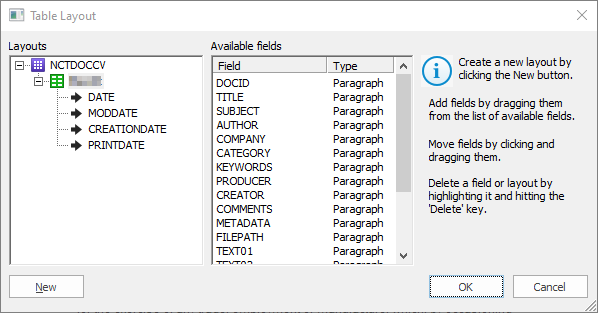
Create a Table Layout
1.Click the arrow to the right of the Table button on the Toolbar, and then click Table layout. The Table Layout Dialog displays.
2.Click New. A new Untitled table layout will appear in the Layouts box on the left.
3.Update Untitled to provide a name for the new layout.
4.To add fields to the layout, drag fields from the Available fields list into the table layout. You can reorder fields in the layout by selecting and moving them in the list.
5.When you have finished defining the layout, click OK.
Modify a Table Layout
1.Click the arrow to the right of the Table button on the Toolbar, and then click Table layout. The Table Layout Dialog displays.
2.In the Layouts list, your private table layout will show a green box with your user ID at the top level.
3.Expand the layout that you want to modify.
4.Select fields to Delete, add new fields from the Available fields list, or modify the order of the fields in the layout by selecting and moving them.
5.Click OK to close the Table Layout dialog box and apply your changes to the Table view.
Delete a Table Layout
Only public table layouts can be deleted in Concordance. When you delete a table layout, it is deleted for all users using the same database. You cannot delete your private table layout or the table layout currently displayed in the Table view.
1.Click the arrow to the right of the Table button on the Toolbar, and then click Table layout. The Table Layout Dialog displays.
2.Right click the layout you want to delete in the Layouts list and click Delete.
|
The Table layout is not applied to the current view if you currently have sorting applied. Applying a sort automatically generates a Zero query, returning all documents and sorting the records based on the specified sorting layout. |