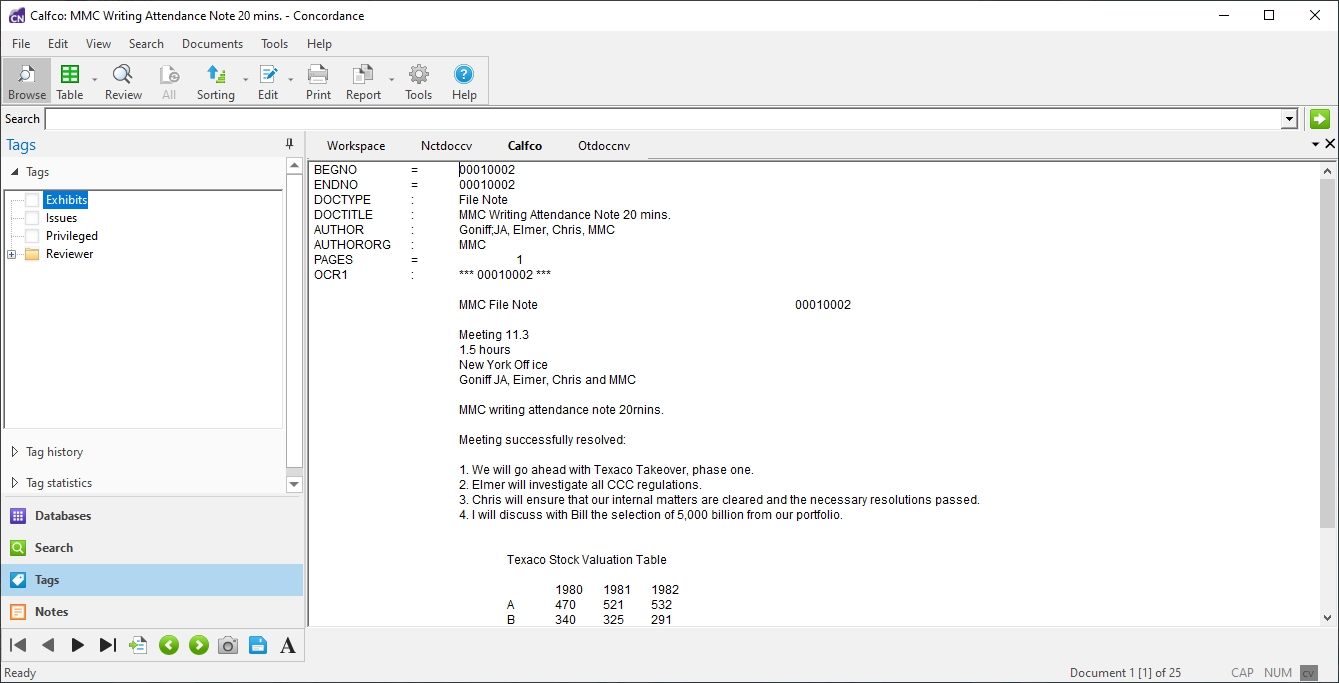Tagging records is a critical step in the discovery process. Tagging allows you to categorize your documents during document review by privilege, review status, or other criteria that are important to your organization.
To help you manage the case review process, your Concordance administrator typically builds a set of tags for case review that include standard naming conventions, such as privileged, responsive, non-responsive, etc. Tags can also be added in the Tags task pane and can be removed at any time. There are no limits on tagging. You can tag as many documents as you want, with as many tags as you want.
Once tags are applied to document records, the tags become searchable, allowing a user or administrator to easily retrieve all documents with a particular tag.
The following tag list provides some tag examples to consider. Make sure your tags can cover both high-level review and specific research for your case. Collaborate with your Concordance administrator so appropriate tags can be set up in advance.
•Responsive or Non-Responsive - identify responsive documents that must be produced as part of the discovery process
•Privileged - identify documents containing information that should not be produced
•Witnesses - identify documents for witness kits or binders used in depositions or trials
•<Reviewer> - create tags for each individual reviewer
•Exhibits - identify documents that will used as exhibits
•Issues - identify documents related to key legal issues in the case
•Keywords - identify documents containing important terms in the case
In order to gain the most benefit from tag use, please consider the following:
•Determine how your database will be used by reviewers, so tags can be created in advance.
•Use consistent tag and folder names for better organization.
•As a general rule, search first, tag second. This method allows you to focus on documents containing key terms or other search criteria, which limits the number of documents that need to be reviewed.
•For field-level tags, once all documents are tagged with a particular tag, consider adding a field value to the database to permanently categorize these documents.
You can quickly see the Tags that are currently defined for your database by opening the Tags Panel in the Navigation Pane on the left.