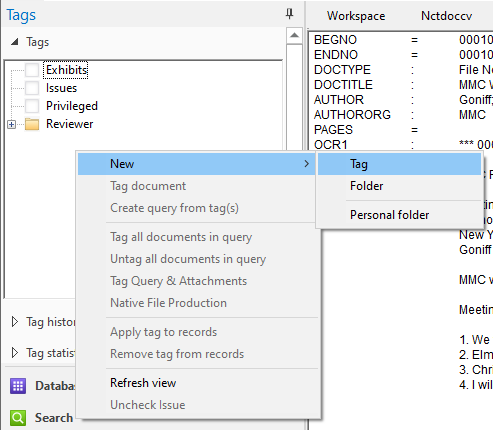
Tags can be easily created by right-clicking in the Tags Panel. Select New>Tag. A new tag entry will appear in the Tags Panel that you can edit with the name you want. By default, when you add a new tag it is automatically selected for the current document, so be sure to unselect the new tag if it doesn't apply to the currently displayed document.
New tag folders can be created in a similar fashion. Right-click in the Tags Panel and select New>Folder. When you create a new tag folder, you also need to add at least one tag to that folder. Empty tag folders will not be saved.
You can easily organize tags into folders directly in the Tags Panel. Simply select the tag and drag to the folder. You can also select multiple tags and move them at the same time.
|
If you need to remove a folder or tag, contact your Concordance administrator. |
Personal Folders and Tags
You can create a personal folder and custom tags specific to your own review needs. When you create personal folders, they are not visible in the Tags Panel for other users, however, personal folders and tags are viewable by your Concordance administrator. Create a personal folder first by right-clicking in the Tags Panel and selecting New>Personal folder. Then create a new tag in your newly added personal folder.