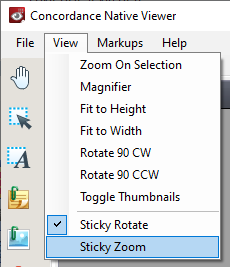Concordance Native Viewer is synchronized with Concordance. Each separately opened database has a tab at the top of the Viewer Pane that displays the current database name. You can have up to 16 databases open in Concordance Native Viewer at the same time.
Documents may consists of multiple pages. You can always determine what page you are currently viewing by looking at the page information in the lower right corner (on the Status Bar).
Use the Navigation and View Toolbar at the bottom to move between documents, and move to different pages within a document. You can also navigate pages by selecting a page in the Thumbnails Pane, or using the navigation toolbar at the top of the Thumbnails Pane.
Sticky Zoom and Sticky Rotate
Many documents are often scanned with a portrait page view setting, making online reading a challenge unless the page is rotated. The Sticky Zoom and Sticky Rotate settings make reviewing easier by changing the page layout to a landscape view and keeping it there even while navigating between records.
The Sticky Zoom and Sticky rotate functions are located on the View menu:
•Sticky Zoom - keeps your preferred magnification settings as you move from record to record. If you uncheck the selection, and then navigate to the next record, the record defaults to the full page view.
•Sticky Rotate - retains the rotated settings as you page through a record. These settings are especially helpful if you are reviewing a spreadsheet. If you uncheck the selection, and then navigate to the next record, the record defaults its original view.
A check mark next to each option on the Tools menu indicates that this setting is selected. The selections are maintained for the current database when Concordance Native Viewer is closed and reopened.