A native file production produces copies of the original native files in a specified production destination. The native file production does not include any markups or other production settings, Concordance simply copies the existing native files and renames them according to the parameters you specify.
|
Native file productions can be run on any database. Native files from the CIB are not available for CI databases but a native file production from a field with the file path and name is always available. |
|
Make sure that the original native file name does not contain any Unicode characters as this may result in the production of a blank text file. |
Run a Native File Production
1.If you have not done so already, run a search query to locate the documents you want to produce.
2.On the Tools menu, select Production then Native File Production. The Native File Production dialog displays.
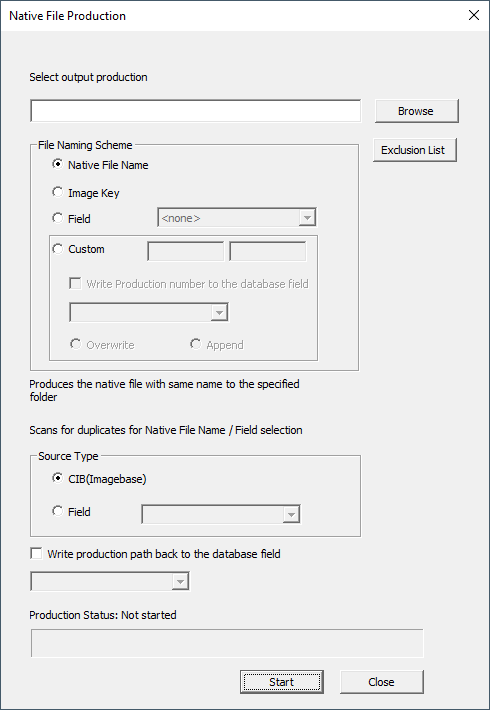
3.Click Browse, navigate to the folder location where you want to store the produced files and click Select Folder.
|
The production folder must be empty. |
4.In the File Naming Scheme section, select one of the following:
•Native File Name - this option will keep the original native file name
•Image Key - this option will name the files based on the corresponding image key
•Field - this option names the files based on the contents of the field you specify in the corresponding drop down.
•Custom - this field names the files based on the information provided:
oType a prefix to use for the produced files in the first field and the starting number to use in the second field. The starting number will be incremented for each file produced. The maximum number of digits allowed for the starting number field is nine.
oSelect Write Production number to the database field to save the production numbers to the field you specify in the accompanying drop down. Then select either Overwrite or Append to determine how the production numbers are saved to the field.
5.For Source Type, select one of the following:
•CIB (Imagebase) - to produce files as they are currently linked in Concordance Viewer or Concordance Native Viewer
•Field - select a field in the drop down to produce files from a data field
|
The full path and filename to the source file must exist in the selected Field. If the file is not found at the path and filename specified, the file will not be produced and an error will be recorded in the log. |
6.If you selected CIB (Imagebase) for Source Type, you can also define specific file extensions to exclude from the production, replacing with a placeholder page. Click Exclusion List to display the Exclude Extension List dialog. In the top right field type the file extension and click Add. Click OK to close the Exclude Extension List dialog.
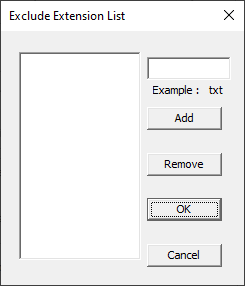
7.Select Write production path back to the database field and select a field in the dropdown if you want to update a database field with the produced path and filename information.
8.To run the native file production, click Start. The Native File Production dialog updates to show a status bar at the bottom. When the job is complete, click Close to exit the Native File Production dialog.
Native File Production for Tagged Documents
Instead of running a Native File Production from a search query, you can also run a Native File Production from tagged documents.
1.Create a tag specific to this production and apply the tag to the applicable documents. See Tagging Records for more information.
2.In the Tags Panel of the Navigation Pane, right click the tag you created and select Native File Production. The Native File Production dialog displays.
3.Continue following the steps outlined above to complete the Native File Production.