When you concatenate a set of databases, the databases remain joined only for the duration of your current Concordance session unless you save the concatenated database set as a Concatenated (.cat) file.
Saving a .cat file allows you to easily reopen the same list of databases so that you can search across all the other joined databases in another session or restore saved queries that were previously run on the concatenated set.
There are some instances where setting up a concatenated set can affect other users. You should consult with your database administrator before saving a concatenated set of databases. See Saving a Concatenated File Set for more information.
If you want to preserve your search history for the concatenated set, you need to save your queries during the current session while the databases are joined. You can restore the queries at a later time. When restoring saved queries for a concatenated database, you need to rejoin the databases before re-running the searches.
|
When reviewing a concatenated dataset, all tags in all databases display in the Tags panel. If you apply a tag from one database to a record in another database, Concordance automatically writes that tag into that record’s corresponding database. |
Concatenating Databases
1.To join another database with your current database, on the File menu, select Concatenate and then Add database. The Concatenated Databases dialog displays.
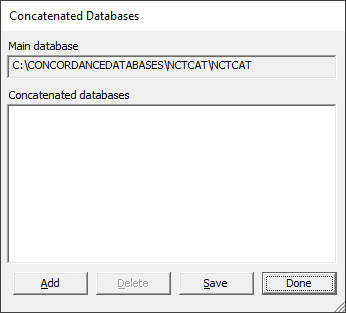
2.Click Add. Browse to and select the database to add. Click Open.
3.The database you selected is listed in the Concatenated Databases dialog. Click Done to join the database files.
The Current Database pane in the Databases panel displays all the concatenated databases and the total number of documents in the concatenated set. You can also view information about concatenated databases in the Properties dialog (File > Properties).
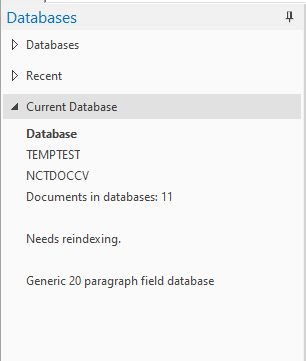
Joined databases in a Concatenated database set only remain concatenated for the current session unless you save the concatenated database set. Once you close out of the database, the concatenation is removed from each of the databases in the set.
To remove the database concatenation, on the File menu, select Concatenate, and then Clear database.
|
The Table view layout corresponds to the active database you are reviewing. If you view a record from a concatenated database, your Table view layout changes to display the fields and sort order for that database. Remember to reference the Concordance Title bar to see what database you are viewing for a particular record. |
|
If you are reviewing multiple joined databases at a time, it may be helpful to change the font color or size in each database to help you differentiate between the databases at a glance. |