The Global Replace command allows you to search and replace words, phrases, dates, or carriage returns in specific fields throughout your entire record database. You can search and replace populated or empty fields, with or without case sensitivity. Global replacements only work on the current query.
|
Global edits are immediately saved and committed to a database. There is no undo option. We recommend that you always back up the database before making any global replacements. |
Global Replace
1.Back up your database before running the global replacement.
2.Run a search to located the records that need a global edit.
3.On the Edit menu, click Global Replace. The Global Replace dialog displays.
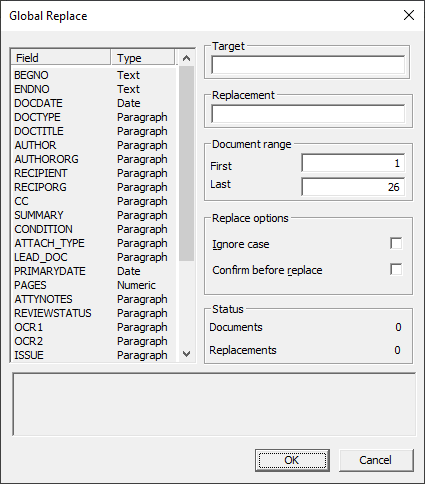
4.In the Field list, select the fields containing the text you want to replace. To select multiple fields, use SHIFT+click or CTRL+click. Concordance will only search the fields selected in this list.
5.In Target, type the text you want to replace.
•You can replace empty fields by leaving Target blank.
6.In Replacement, type the text you want to replace the Target text with.
•You can empty a field by leaving Replacement blank.
•Use \n in Target or Replacement to represent a hard carriage return. If you actually want to search for the characters \n, type \\n instead.
•To replace dates, the format of the dates entered in Target and Replacement must match the date format of the selected date field. Dates should be zero filled (i.e. for a date with format MMDDYYYY, enter single digit days or months with leading zeros like 07171960).
7.Enter a Document range (First and Last) if you want to limit the replacement to specific document numbers from the current query.
8.Under Document range, enter the Last document number from the current query to search for the Target text.
9.Select Ignore case if you want to replace text without matching upper and lower case in Target.
10.Select Confirm before replace to be prompted for confirmation for each replacement.
11.Click OK to proceed with the global replacements.
12.If you selected Confirm before replace, a Text Found dialog displays for each matching Target. Select Yes to confirm the replacement.
13.Click Done to close the Global Replace dialog.
Changes are immediately viewable. In order to run full-text searches on the edited record, the database must be reindexed.
Updating Hyperlinks
Hyperlinks often require updating or replacement if you move database files to another network directory. Hyperlinks are stored in <database name>-Notes.dcb for each database.
If you move your native documents or attachments from one drive to another, you need to globally replace the drive letter in the NOTEATTACHED field of the <database name>-Notes.dcb. If your attachment includes the full directory file path in the main database, you also need to replace the drive letter in the FILEPATH field.