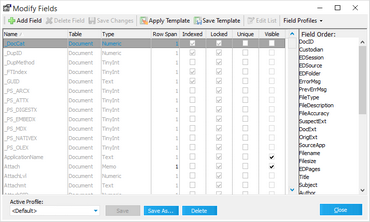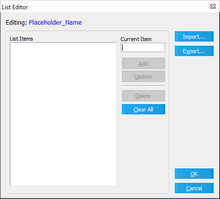Working with List Items
You can work with list items by adding, removing, or editing the items available in a list field. You can import or export list items for reuse across cases. You can also add list items while coding.
To work with list items
1.From the main window in CloudNine™ LAW, on the Index menu, click Modify Fields. The Modify Fields dialog box opens. 2.Select a field that has the Type column shown as List. Click the Edit List button. The List Editor dialog box opens. 3.Use the List Editor to work with list items from list items as described in the following table:
|
To import or export list values
You can import or export existing list values for reuse. List items are imported and exported using list file. A list file is a text file with the .lst extension. After you setup list items on one workstation, use the List Editor to export list files, and then on other workstations, you can use the List Editor to import the list files. Sharing list files allows multiple users to use a common set of fields between cases.
1.From the main window in CloudNine™ LAW, on the Index menu, click Modify Fields. The Modify Fields dialog box opens. 2.Select a field that has the Type column shown as List and then click Edit List. The List Editor displays. 3.To import existing entries from a list file click Import. To export existing entries to a list file, click Export.
|
To add list items while coding
You can add items to a list automatically when coding documents from the main form.
1.On the Tools menu, click Options, and then click the Preferences tab. 2.Select Add all new list field values to list on update and then click OK. If a value is typed directly into a list field on the Index display, the value will be added to the list after you click Update.
|