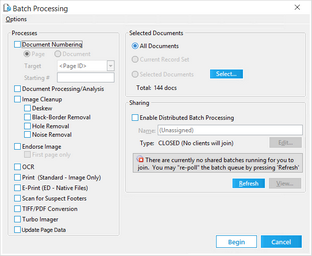Before you apply a watermark, note the following considerations:
•Unlike endorsements, watermarks cannot be removed once applied. It is recommended that you backup your case and image files before applying a watermark. •If a watermark is applied during an endorsement where text is also being applied, the watermark will be aligned to the additional header or footer applied to the document. If the text needs to later be modified, re-applying the endorsement will cause LAW to remove the old header/footer and re-apply the new header/footer text. Some of the watermark's image data may exist in this region and would be lost in this situation. Avoid this situation by either creating watermarks that contain wide margins so image data does not exist outside the header/footer regions or apply the watermark as a final step. •Different image formats will be applied differently on the various image types. For best results, if the source documents are TIFF images, use/create a watermark which is also a TIFF image using the same resolution as the original document. If the watermark appears expanded or smaller more than expected, it could be due to a large difference in the image resolutions. Color formats should also be considered. Applying a color watermark on a black and white document will result in a black and white watermark. •Various colors resolve different when applied as a watermark. White and other light colors, such as yellow resolve as transparent. Black resolves as black. Medium to dark colors, such as red, green, and blue, resolve as shades of gray. •GIF images with transparent regions are not compatible with this feature. •If the dimensions of the watermark are greater than the size of the document, the watermark will be resized to fit to page. •For very large jobs, it can help to take the file size of the watermark image into consideration. The time required to apply a watermark increases with the file size of the watermark. It is recommended to use a small-sized watermark file. For example, a watermark endorsement job might achieve a rate of 21,000 pages per hour using a 4 KB watermark file. Running the same job using a 400 KB file might achieve a rate of only 16,000 pages per hour.

|
If you need to redact a batch of documents all in the same spot on the page, you can use the watermark feature. First, create a new document in Microsoft Word. In the Word document, position a text box with a black background on the redaction spot and then print the document to TIFF file. Switch to CloudNine™ LAW. In the batch process settings for watermark select the TIFF file. Try the batch first on a couple of test documents to be sure of the positioning. When you are certain the position is correct for all the documents, run the batch.
|
|