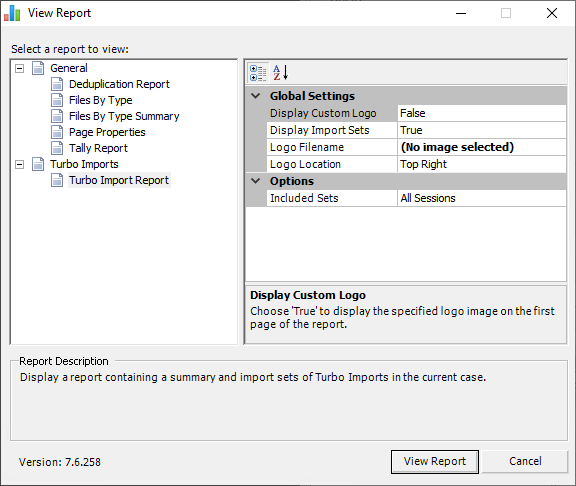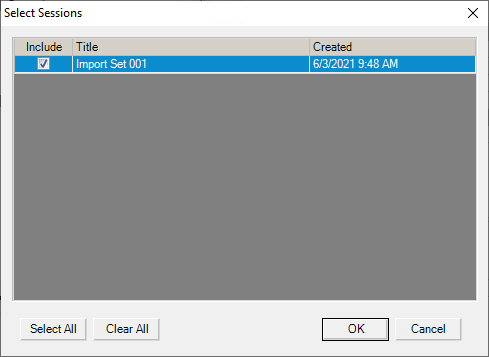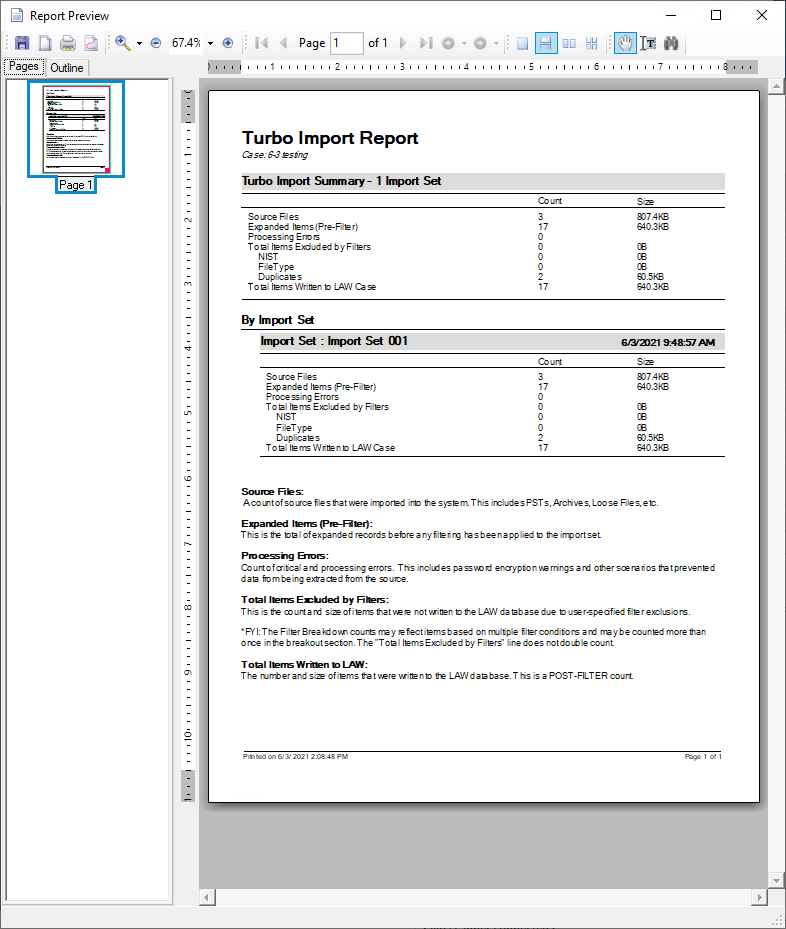Turbo Import Report
The Turbo Import Report is a static report that serves as a snapshot for your imported data. As new data is imported, the import is updated to reflect new statistics; however, the report does not reflect deleted sources, custodians, or import sets.
Anytime after you run an Turbo Import, you can create a pre-formatted report, suitable for reporting or billing purposes or customize it. 1.From the main window, on the File menu, click Administration, and then click View Reports. The View Report dialog box appears.
2.Click Turbo Import Report. 3.
4.
5.Click View Report. The Report Preview opens with Turbo Import Report for your review.
6.Review the session report and view, print or save the report as needed. If you choose to save the report, the following formats are available: •C1 Open XML Document (*.c1dx) (default) •C1 Binary Document (*.c1db) •C1 Document (*.c1d) •Adobe PDF (*.pdf) •OpenXml Excel (C1Report) (*.xlsx) •Microsoft Excel (C1Report) (*.xls) •Rich text (C1Report) (*.rtf) •Open XML Word (*.docx) •HTML (C1Report) (*.htm) •Enhanced metafile (*.emf) •Compressed metafile (C1Report) (*.emz) •Png image (*.png) •Jpeg image (*.jpg) •Gif image (*.gif) •Bmp image (*.bmp) •Plain text (C1Report) (*.txt)
|
The Turbo Import Report consists of four primary sections: •Header Section - title of the report along with the name of the currently active case in CloudNine™ LAW. If a logo image is specified to be displayed at the top of the report then the logo will appear in this section. •Turbo Import Summary section - summary of all records imported via Turbo Import into the case. The total count of selected Import Set(s) is included in the header. See more information about this summary section below. •Turbo Import Summary by Import Set(s)- summary of all records imported during a specified import set. Includes the Import Set name and date/time that the Import Set commenced (time is based on the time zone for Turbo Import). See more information about this summary section below. •Footer Section - used to display a logo image if the bottom of the report location is specified. Also, the printed date and page count of the report exists in this section.
Summary Section Details: Source Files: A count of source files that were imported into the system. This includes PSTs, Archives, Loose Files, etc. Expanded Items (Pre-Filter): This is the total of expanded records before any filtering has been applied to the import set. (This does not include archive and pst containers in the count.) Processing Errors: Count of critical and processing errors. This includes password encryption warnings and other scenarios that prevented data from being extracted from the source. Total Items Excluded by Filters: This is the count and size of items that were not written to the LAW database due to user-specified filter exclusions. (Only items selected to exclude will be counted.) See Deduplication Reports, Files by Type Report, or Files by Type Summary Report for additional reports. •NIST (NIST Filter): The total number of records not written to LAW because of an exclusion caused by the NIST Filter. •File Type (File Type Filter): Number of items not written to LAW because their file type matched a file type to exclude in the File Type Management Database. •Duplicates: Counts the total number of records found to be duplicates and not written to LAW. The duplicate ‘Action’ must be set to exclude the records for these items to be counted here and will be excluded in the ‘Written to LAW’ calculation. *FYI: The Filter Breakdown counts may reflect items based on multiple filter conditions and may be counted more than once in the breakdown section. The "Total Items Excluded by Filters" line does not double count. Total Items Written to LAW Case: The number and size of items that were written to the LAW database. This is a POST-FILTER count.
|