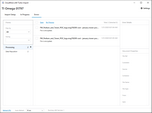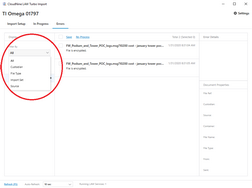Turbo Import Errors
After you create a Turbo Import enabled case in CloudNine™ LAW and have imported files into your case, the next step is to review the errors if they exist. When a Source cannot be processed (due to access/corruption or inaccessible blockers), a critical failure error may occur. Other Sources will continue to process, but you must resolve the source error by either reprocessing the Source via the Errors Tab, or by deleting the problematic Source and re-importing a "fixed" copy of that Source.
From the Turbo Import window, click the Errors tab.
Display: Allows the sorting or displaying of the errors by filtering.
Filter By: A drop down that allows filtering of the records with errors by All, Custodian, File Type, or in version 7.2+ Import Set.
•All - Shows all files that have errors in this case.
•Custodian - Filters the errors by Custodian. The field Having will list the custodians of files that contain errors as possible values.
•File Type - Filters the errors by file Type. The field Having will list the records' that contain errors by file types as possible values.
•Import Set - Filters the errors by Import Set. The field Having will list any import sets for records that contain errors.
Having: Allows further filtering based on the selection of Custodian, File Type, or Import Set in version 7.2+ and displays only the values for records with errors.
Processing: Allows filtering based on the types of errors. For example: Content Extraction Errors, Hash Error, Data Population, Encryption
|
If a file errors for encryption, then the passwords can be added to the Settings>Passwords. Then the records can be Re-Processed. |
The middle section displays the filtered errors individually to gather information about the error through Error Details and Document Properties. Save as a csv for review or Re-Process the selected errors.
|
Before selecting Re-Process, it is recommended to add the password for encrypted files, confirm the user has the correct rights for accessing the files, and the records aren't being accessed by another program. |
Error Details: This provides a full text description of the error message for the selected record.
|
Error Details and Document properties will only have values populated if a record that had an error during processing is selected. |
File Ref: The file's source location. Custodian: The name of the custodian for the file. Source: The name of the source in which the file is contained. Container: The type of container if applicable. File Name: The name of the file. File Type: The type of file. From: The sender of the file if applicable. Sent: The date/time sent if applicable. |
|
On the Turbo Import Errors tab, you can use the Filter By and Having drop downs in the upper left to narrow the list of displayed errors. Select an option for Filter By first - All, Custodian, File Type, Import Set, or Source. The Having drop down will update to show you the options available based on your choice in Filter By. Select an item from the Having drop down to filter the displayed error list.
|