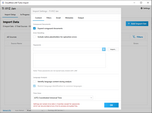The Metadata tab contains the settings that Turbo Import uses for extracting metadata from the files being imported into LAW. This includes Extract custom metadata properties for MS Office documents and Extract EXIF metadata properties for Image documents settings.

|
Settings can be viewed, but not changed once a turbo import has been started for the case except for the Passwords and File Type Management database.
|
1.On the File menu, click Import, and then select Turbo Import. The CloudNine™ LAW Turbo Import utility opens directly to the settings (Content tab) for new cases. 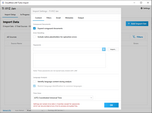
2.Select the Metadata tab. 3.The Metadata settings will be displayed. 

|
You must select OK to proceed to the import section of Turbo Import. You can change the settings again prior to importing records by selecting the Settings button. If you select the Settings button to change the import settings then the option to cancel without making changes to the current setting changes is available.
|

|
For a newly created database, the Import Settings will open first for configuring the database settings.
For databases that have already started a Turbo Import or configured the import settings, the Import tab will be displayed. Settings can be selected by choosing the Settings button from the Turbo Import.
|
|
When the Extract custom metadata properties for MS Office documents check box is selected, the following metadata, if detected, is extracted during import:
•Comments in Microsoft Word, Excel, and PowerPoint files •Tracked changes in Word and Excel files •Hidden rows and/or columns in Excel files •Hidden worksheets in Excel files •"Very hidden" worksheets in Excel files •Hidden slides in PowerPoint files •Speaker notes in PowerPoint files •Publisher and Access files are not supported.

|
The metadata extracted will be populated in Extended Property fields in LAW. The extended property field names will start with EP followed by the name of the field as it exists in the source document.
•Example: if a Word document is imported that contains a custom metadata field called Typist, LAW creates a metadata field during the import called EPTypist. |
1.Go to the Metadata tab in Settings. 2.Select Extract custom metadata properties for MS Office documents.
|
When the Extract custom metadata properties for MS Office documents check box is not selected then the metadata is not extracted during import.

|
The default option for new cases is not enabled.
|
|
Extract EXIF metadata properties for Image documents. Extracts custom metadata properties from image files during import if the checkbox is engaged. The metadata is only extracted from image files that have EXIF properties.

|
The metadata extracted will be populated in Extended Property fields. The extended property field names will start with EP followed by the name of the field as it exists in the source document.
•EX: if a PNG document is imported that contains a custom metadata field called Colors, LAW creates a metadata field during the import called EPColors. |
 | Enabling Extract EXIF metadata properties for Image documents. |
1.Go to the Metadata tab in Settings. 2.Select Extract EXIF metadata properties for Image documents.
|
When the Extract EXIF metadata properties for Image documents check box is not selected then the metadata is not extracted during import.

|
The default option for new cases is not enabled.
|
|