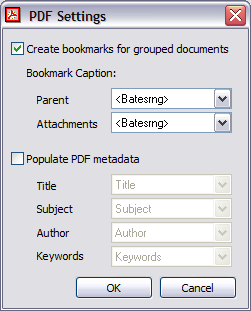To configure export to PDF Conversion Settings
1.In the main window, on the Tools menu, click Export Utility.
2.In the Export Utility, click the Formats/Documents tab.
3.In the Available Formats list, click PDF Conversion and then click the Select > button.
4.In the Selected Formats list, click PDF Conversion and then click Configure.
The PDF Settings dialog box appears.
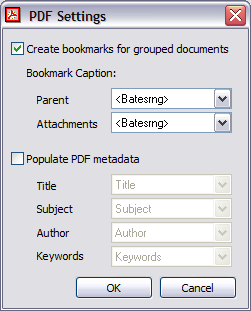
5.Configure options according to the information in the following table:
Option
|
Description
|
Create bookmarks for grouped documents
|
Use this setting in conjunction with the Combine Parents/Attachments option, found in the Export Utility under the Options tab, to create bookmarks in exported PDF files.
If a document is not a parent or contains no attachments, no bookmarks will be created in the PDF file for that document.
The Parent and Attachments drop-down lists will contain the index fields that exist in the current case.
|
Bookmark Caption
|
The fields will be used as the bookmark titles in the exported PDF.
|
Populate PDF metadata
|
This setting may be used to populate the metadata of a PDF file with index field values stored in the LAW case. This feature must be used in conjunction with the Combine Parents/Attachments option located in the Options tab of the Export Utility.
|
|