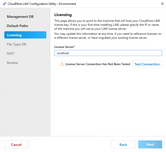Licensing
In version 7.0+ the license server is configured in the LAW Configuration Utility. This allows you to point to the machine that will host your CloudNine LAW license key. If this is your first time installing LAW, please specify the IP or name of the machine you will use as your LAW license server.
You may update this information at any time if you need to reference licenses on a different license server, or have migrated your existing license server.
License Server* - Enter the computer name or IP address of the workstation functioning as the license server.
Test Connection - This checks that you are able to connect to the workstation that will be the license server.
|
For LAWtsi the license server needs to have Sentinel RMS started and an active license in order to validate the server.
Changing the License Server in the LAW Configuration Utility will affect all computers in the 7.0+ environment as soon as the configuration is complete. |
The license server can only be changed through the LAW Configuration Utility.