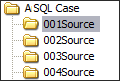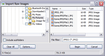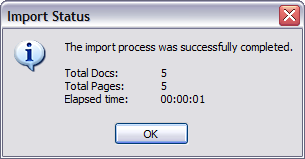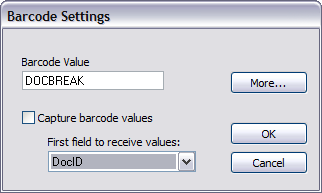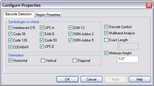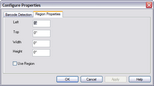Importing Raw Images
You can use the Import Raw Images utility to select image files individually or by the folder for import. When you import raw images, you can filter the file type for import, as for example, to select all image file types, or restrict import to TIFF files. When raw images are imported, the folder structure is created relative to the currently selected folder in the case. Ensure that the desired folder is selected prior to import.
|
Import Raw Images is not recommended for importing PDF files. Instead it is recommended that you use Turbo Import or ED Loader to import PDF files. PDF import using Raw Images Import is sometimes successful but not supported. If you do choose to use RAW Images Import on PDF files, check your results after import. Should problems occur, try using Turbo Import or ED Loader instead. |
1.From the main window, in the case folder structure, select the folder that will receive the imported files or folders.
2.On the File menu, click Import and then click Raw Images. The Import Raw Images dialog box appears. 3.Browse to the folder containing images and then select: •Individual files. Or •Any folder and then, if necessary select Include subfolders. This option selects folders and any subfolders for import. 4.Select a file filter as necessary. For example, to import only JPEG files and no other file types, select JPEG (*.JPG). 5.Click Options and then select import options as necessary. When finished selecting options click OK. For more information on import options, see the Import Options section in this topic. 6.Click Begin. The Import Status message box reports the number of items imported.
7.Click OK.
|
1.From the CloudNine™ LAW main window, on the File menu, click Import and then click Raw Images. 2.Click Options. 3.Configure import options as needed and then click OK. These are described as follows:
|
The Import Raw Images utility provides the following file filter options: •ADOBE (*.pdf) Note: importing PDF files using the Raw Images Import function is not supported. Instead use ED Loader to import PDF files. •All Files (*.*) •All Image Files •CALS Files (*.cal) •Compuserve (*.gif) •FAX (*.dcx) •JBIG Files (*.jbg) •JPEG (*.jpg) •JPEG 2000 (*.jp2) • MO:DCA Files (*.mda) • Paintbrush (*.pcx) • Plexus TIFF (*.tif) • Portable Network Graphics (*.png) • TIFF (*.tif) • Windows Bitmap (*.bmp)
|