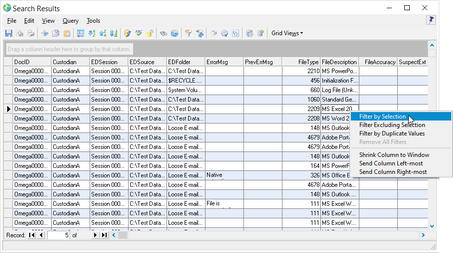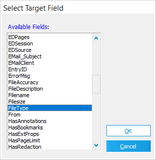Filtering Search Results on a Grid
You can filter the records shown in a grid based on the values stored in fields. Filtering can be performed on the entire database or on search results.
|
The grid displays do not currently support Unicode. However, Unicode data can be displayed by resting your pointer over a cell containing Unicode. The Unicode data appears in a pop-up text box beside the cell. For more information about support for Unicode in CloudNine™ LAW, see: Unicode Support. |
1.Open a grid display. 2.Do one of the following:
For example, to view only records with the .xls file extension, you would right-click one of the cells containing xls, and then click Filter by Selection. Clicking Filter by Selection filters the search results so that only records containing files with the .xls file extension are displayed. 3.Add more filters on the search results as needed.
|
In addition to filtering records using the Filter by Duplicate Values menu selection in the grid view, you can also locate duplicate values within specific case fields using the Find Duplicate Values menu selection on the Tools menu in the main LAW window.
1.In the main window, on the Tools menu, click Find Duplicate Values. Clicking Find Duplicate Values opens the Select Target Field dialog box. 2.In the Available Fields list, click the field where you want to find duplicate values. 3.Click OK. Your search results are opened in the grid view. All records containing duplicate values in the selected field are listed in the search results. Null values are not considered when identifying duplicate values in a field. If there are no duplicate values in the selected field, the No records were found for the specified query. message is displayed. 4.To sort the duplicate values in the selected field in ascending or descending order, click the field's column header to sort the records.
|
You can remove filters to view the original set of records returned for the search results. 1.Right-click any cell in the grid. The filtering options appear. 2.Click Remove All Filters.
|