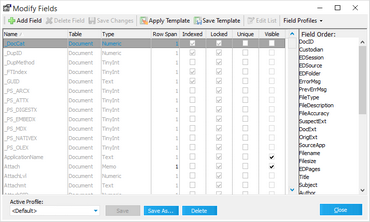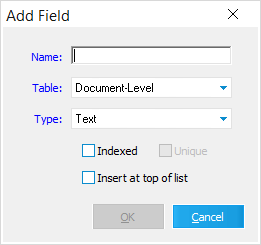Creating Tag Fields
Tag fields allow you to mark document or pages with a Boolean value (yes or no). Tags can be used for any number of purposes, for example, to mark documents that must be converted to TIFF or that have already been converted. Tagging may be performed on individual records, on all records in a case, or on filtered results. Users may also import a list of unique IDs to toggle tag values.
The tagging feature has multiple uses. Users may choose to tag documents that need to be converted to TIFF, produced to paper, responsive documents, etc. Users may even wish to tag documents that should be produced at a larger paper size or produced in color. This feature makes it easier for any project, scanned or electronic discovery, to be produced.
Before documents can be tagged, one or more tag type index fields will need to be created.
1.On the Index menu, click Modify Fields. Or •From the main menu, click the Manage Your Profiles button: 2.The Modify Fields dialog box appears. 3.Click Add Field. The Add Field dialog box appears.
4.Type a name for the tag field and then make a selection from the Table list as Document-Level or Page-Level. For example, if you are creating a field to identify pages having suspect footers, select Page-Level. If you are creating a field to identify documents that are ready for export, select Document-level.
5.Select Tag (Boolean) for the type. 6.Select Insert at top of list to insert the field at the top of the list in the Index display, making the field easier to locate.
7.Click OK to create the tag field. The process of tagging documents is discussed in the Tagging Records topic. For more information on creating index fields, see the Creating Index Fields topic.
|