Creating CD Volumes
CloudNine™ LAW can export a case to compact disk (CD). Note the following about creating CD volumes using the Export Utility:
•The Options tab in the Export Utility contains an Output Path section. Inside this section are options to set the export path and partition size of the volumes created.
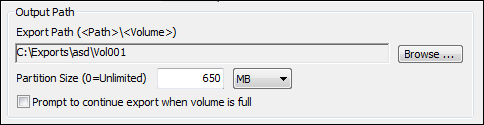
•If creating standard CD’s, you should use 650MB, the default value. Most CD’s can hold 700MB, but LAW needs additional buffer space. Since LAW must prevent documents from spanning across CD’s, this extra space is used for fitting the last document on the CD. The resulting volume size could result anywhere from ~630MB to ~670MB depending on the documents in the case.
•The last folder of the export path is used as the volume label for the export, so it needs to be named accordingly. For example, an export path of "D:\Exports\Cases\John Doe\Vol001" will use "Vol001" as the volume label. All load files created (with the exception of Doculex) are named after the volume label (e.g., Vol001.dii, Vol001.dat, Vol001.oll, etc.) and all load files that reference a volume label will use this as the CD volume name. This is critical when performing exports that read image information from a CD with a reference to the CD via the volume name. If the volume of the CD is not specified as the last folder name, those applications will not be able to find the images located on the CD.
•Once the export has been created, depending on the size of the case, multiple volume folders may have been created. For example, this sample case created three volumes:
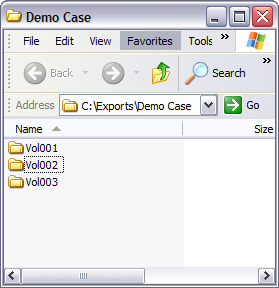
1.In the Output Path area of the Export Utility, select an output path, and a partition size. 2.Indicate whether to continue export across 2 or more CD volumes. 3.Begin burning the volume folders onto the CD.
|
