Acquiring Documents
Scanner Setup
LAWtsi is designed to interact with TWAIN enabled devices only. TWAIN is an open standard used in communications between applications and image acquisition devices. LAWtsi does not distribute a set of drivers as does LAW 7.0. Instead drivers are provided by the manufacturer of the device.
Twain drivers, in the case of multi-function devices are sometimes composed of two pieces. One piece being the actual driver, and the other being a communications tool to drive the scanner over the network. Some manufacturers incorporate both of these elements into one tool. Cannon Network ScanGear is an example of this type of driver.
If you have used any other TWAIN enabled software to scan with your device, e.g. Adobe® Acrobat®, Microsoft Document Imaging or Imaging For Windows Professional, then LAWtsi should require no additional setup to communicate with your device.
Selecting a Scanner
Before any documents can be scanned using LAWtsi, a scanner must first be selected. All scanning functions will be disabled until a scanner is selected. To select a scanner the user must click the Select... button on the left of the main interface. This will display the Select Twain DataSource dialog (Figure 1) which shows all of the installed TWAIN devices.
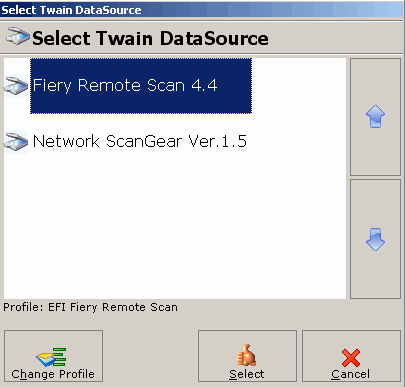
Select TWAIN DataSource - This dialog is used to select an installed scanner.
To select a scanner, first click on the DataSource Name and then click the Select button. If a Twain Profile has not previously been setup for the selected scanner, the user will be prompted to select one. Please see Selecting a Twain Profile for more information.
To change the Twain Profile click on the Change Profile button, which will display the Select Twain Profile dialog to change the Twain Profile for the selected scanner.
Selecting a Twain Profile
LAWtsi has Twain Profiles which tell the application how to expect a scanner to act. Twain profiles are used to govern the known capabilities of devices provided by the listed manufacturers.
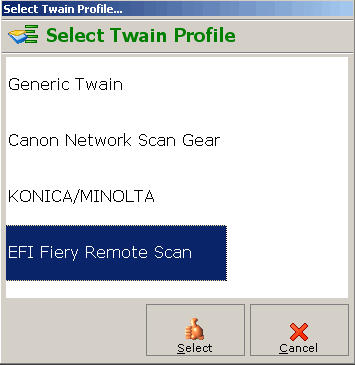
Select Twain Source - This dialog will set/change the Twain Profile for the selected scanner.
There are four types of Twain Profiles.
•Generic Twain - The Generic Twain profile is used for scanners that do not fit any of the other profiles.
•Canon Network ScanGear - The Canon Network ScanGear profile is used for any Canon branded scanner that uses Canon's Network ScanGear utility to acquire images.
•Konica/Minolta - The Konica/Minolta profile is used for Konica or Minolta Branded scanners without EFI Fiery controllers.
•EFI Fiery Remote Scan - The EFI Fiery Remote Scan profile is used for scanners with an EFI Fiery Controller.
