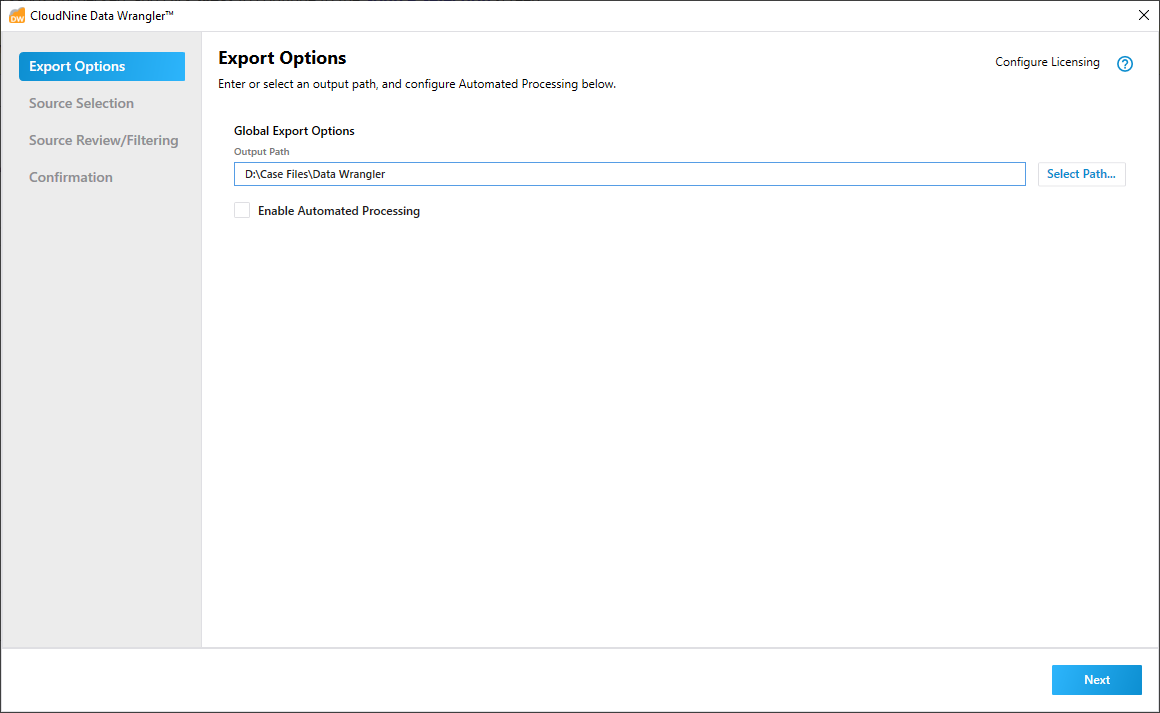Manual Processing - Part 1 of 6
Manual Processing - Part 1 of 6
1.At the Export Options screen, click the Select Path... button on the right to open the Select Output Path file explorer. From here, navigate to and select the desired folder for all processed files to be exported to, and then click Select Folder to confirm your selection.
2.Leave the Enable Automated Processing check-box unchecked, and click Next to continue to the Source Selection screen.
|
The Enable Automated Processing check-box is automatically disabled if a compatible version of LAW or Explore is not installed. |