You can define the user connection options for the Concordance Desktop server on the Connections tab in the Admin Console.
To Set User Connection Options
1.Open the Admin Console on the Concordance Desktop server where you need to set/change user connection options.
2.On the Connections tab, do one of the following:
•Click the Server side tab to set the user connection options for the Concordance Desktop server.
•Click the Administration side tab to set the user connection options for the Admin Console.
3.Click the Options button to open the Connection options dialog box.
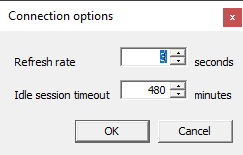
4.In the Refresh rate field, type or scroll to how often you want the list to be refreshed.
i.The Refresh rate field determines how often, in seconds, the user connection list refreshes on the Connections tab. The Refresh rate field defaults to 3 seconds.
5.In the Idle session timeout field, type or scroll to how long a user session can be idle before the session times out.
i.The Idle session timeout field determines how long, in minutes, a session can be idle before the Concordance Desktop Admin Console automatically closes the session connection and disconnects the user. The Idle session timeout field defaults to 480 minutes. To disable time-outs, set the Idle session timeout field to 0 minutes.
|
The Idle session timeout can also be set on the Settings tab in the Concordance Desktop Admin Console. For more information. see Adjusting time-outs. |
6.Make sure that the Auto refresh button is toggled to on.
When the Auto refresh function is turned on, user connections list on the Connections tab will automatically refresh at the rate you specified in the Connection options dialog box.