Your load file's alias format for should match the media (image) key information in the corresponding Concordance Desktop database. Concordance Desktop stores this key in order to reference the image for viewing in the viewer. For more information about the Image (Media) check box, see About fields.
You can use the Image Base Management feature to make changes to the media (image) aliases as needed.
|
Make sure that when you rename or delete any media keys, you rename or delete the media key in the Concordance Desktop database. |
|
Unicode characters are not supported for media (image) key field names/ |
To Edit Media Keys
1.Open the database for which you need to change the media keys.
2.From the File menu, click Administration, Image Base Management, and then CIB Management.
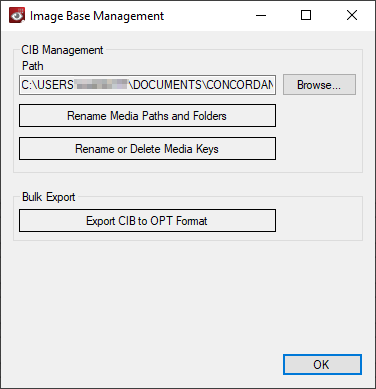
3.Click the Browse button to locate and open the .CIB file for which you need to edit media keys.
4.Click the Rename or Delete Media Keys button.
5.Do any of the following:
•Locate and click the media key from the media keys listed.
•Enter the media key alias and then click Search.
6.In the New Alias field, enter the new media key.
7.Click Save Alias.
8.Repeat steps 5 - 7 for each media key you want to edit.
9.When finished, click OK.
To Delete Media Keys
1.Open the database for which you need to change the media keys.
2.From the File menu, click Administration, Image Base Management, and then CIB Management.
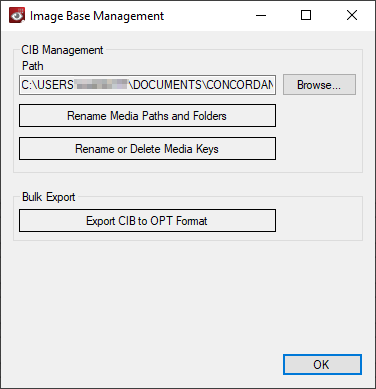
3.Click the Browse button and then locate and open the .CIB file for which you need to delete media keys.
4.Click the Rename or Delete Media Keys button.
5.Do any of the following:
•Locate and click the media key from the media keys listed.
•Enter the media key alias and then click Search.
5.Click Delete.
6.Repeat steps 4 and 5 for each media key you want to delete.
7.When finished, click OK.