You can mark records for deletion one at a time using the Editing tools on the Dynamic toolbar that are available when the Edit view is open. When a record is marked for deletion, DEL is displayed in the status bar. Concordance Desktop administrators can review and retrieve these documents before removing them permanently from the database.
You can also mark multiple records for deletion at one time. By querying for these records, you can mark all of them for deletion at once.
Records are not permanently removed from the database until your Concordance Desktop administrator removes them, so retrieval of documents marked for deletion is available.
To Mark Individual Records for Deletion
1.In the Browse or Table view, select the record you want to mark for deletion.
2.On the Standard toolbar, click the Edit button to open the Edit view.
3.Do one of the following:
•On the Dynamic toolbar, click the Delete button.
•On the Dynamic toolbar, click the Undo button ![]() , click the Delete document option in the Edit Options box, and then click OK.
, click the Delete document option in the Edit Options box, and then click OK.
i.Clicking the Delete button or clicking Undelete Document in the Edit Options box marks an individual record for deletion. DEL is now displayed in the status bar for the record.
Before a record is permanently deleted by your Concordance Desktop administrator, you can unmark a record for deletion.
To Unmark Individual Records for Deletion
1.In the Browse or Table view, select the record you want to unmark for deletion.
2.Click the Edit button on the Standard toolbar to open the Edit view.
3.Do one of the following:
•On the Dynamic toolbar, click the Delete button.
•On the Dynamic toolbar, click the Undo button ![]() , select the Undelete document option in the Edit Options box, and then click OK.
, select the Undelete document option in the Edit Options box, and then click OK.
When a record is marked for deletion, clicking the Delete button or clicking Undelete Document in the Edit Options box removes the mark for deletion from the record and DEL is removed from the status bar for the record.
To Mark Multiple Records for Deletion
1.Run a search for a batch of records that you want to mark for deletion.
2.Verify that the desired records appear in Table view.
3.On the Edit menu, click Delete and Undelete.
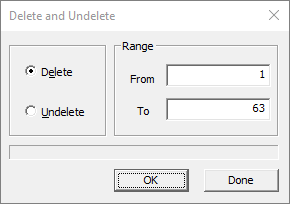
4.In the Range field, confirm the range of records to mark for deletion, and then click OK.
i.Selected records are marked for deletion and a DEL is shown in the status bar for each of the records.
|
If you accidentally mark records for deletion that should not be deleted, follow the procedures above for deleting multiple records but select Undelete instead of Delete in the Delete and Undelete box. You can also remove the mark for deletions from the individual records using the Delete or Edit buttons on the Dynamic toolbar. Be sure to verify that the DEL status no longer appears for these records. |